The term ISO goes hand in hand with CDs and DVDs. It is present in the form of an archive file. And this file contains an exact copy or image of the data we will find on CDs and DVDs.
ISO images are quite large in size. Thus, we cannot store them easily on our mobile devices and these files are not supported by many applications. So, what is the solution to this?
You can convert your ISO files to MP4 format, and all your problems are solved. In this article, we will look at how you can convert ISO to MP4 files for playable on different platforms including on Mac and Windows.
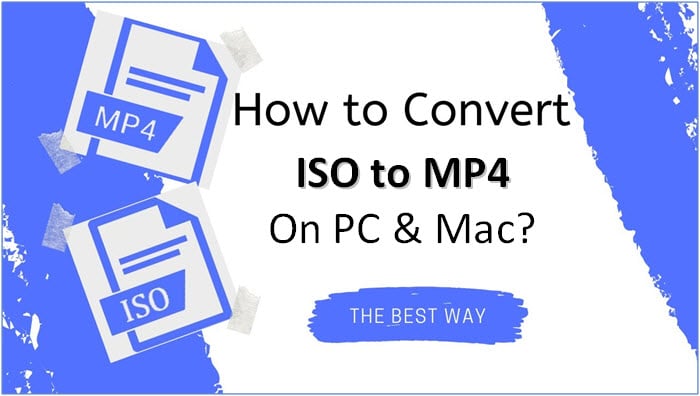
Why do People Choose to Convert ISO to MP4?
The answer is simple. ISO flies are way huge and will take up a lot of storage for your mobile devices. Everything is becoming portable these days.
And your mobile devices come in handy when you want to view videos or movies. Thus, the reliable option here is to go for MP4 format. Plus, you won’t be able to view the uncompressed data anyway.
The size of the ISO image comes closer to raw disc data. Let’s view this with an example.
“An average ISO file with a duration of 90 minutes movies will be around 5 to 8 GB in size. But if we convert the ISO file to MP4 format, we can reduce the size drastically. A typical 90 minutes HD 720p movies file size can be reduced to 2 – 2.5 GB.”
Another reason is that MP4 formats are supported on almost every device you can think of. Be it Android or iOS, Smart TVs, game consoles, etc.
How to Convert ISO Image to MP4 on Windows and Mac?
So, we now know why MP4 formats are a better option than ISO for playback on any device. All you have to do now is convert your files and enjoy the movies.
But is there a quick and straightforward way to execute this? The answer is yes. To change your ISO files into MP4, you need a specific DVD software like the WinX DVD Ripper Platinum and MacX DVD Ripper Pro is here to answer your prayers.
All it takes is a mere 5 minutes to finish the job and the software is highly efficient as well. And it is all thanks to the robust Level-3 Hardware Acceleration and encoding engine. These two, along with the CPU core, work to deliver fast & highly efficient conversions.
Additionally, it has a built-in quality rendering engine that provides us with super-quality videos. And the good news is these conversions retain most of the original quality without data loss. Talk about reliability and performance!
Furthermore, you can convert your ISO files to any other format if you desire. The software has hundreds of profiles in their library like MP4, MOV, AVI, etc. The possibilities are endless.
Now, let us look at how we can use the ISO to MP4 converters for Windows and Mac. Firstly, here are the steps for Windows users.
How to Convert ISO to MP4 File Using WinX DVD Ripper Platinum (Windows)?
Before start using the program, you need to download the WinX DVD Ripper Platinum software. After you have downloaded the program, install, and run it on your computer and you will see the following screen.
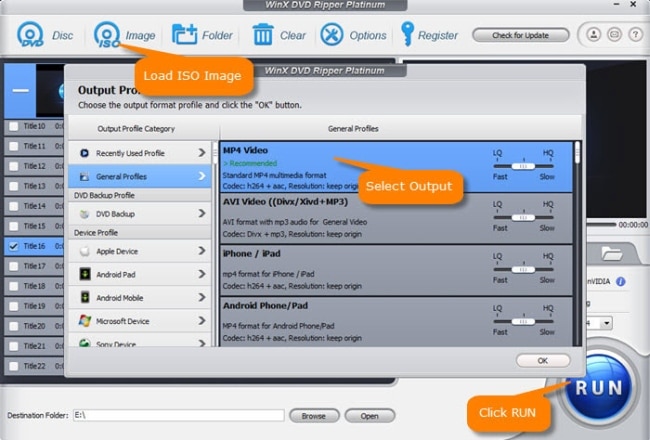
- Step 1: On the top menu bar, select the “ISO Image” button and choose the ISO file from your list and click on “OK.” The image will load momentarily.
- Step 2: After the loading process is complete, the “Output Profile” window will open. Here, we select the format we want from the “General Profiles” section. Just choose “MP4 Video” and press “OK.”
Note: You can also go for the “iPhone/iPad”, “Android Phone/Pad” or other options according to your preference.
- Step 3: You can select an output folder to save all your converted files. To do this, select “Browse” and choose the folder where you want to save. Finally, click on the “RUN” button. Your ISO image will start converting into the MP4 file.
Click here to read the full review of WinX DVD Ripper Platinum.
How to Convert ISO to MP4 using MacX DVD Ripper Pro (Mac)?
As usual, let us download the MacX DVD Ripper Pro software. You can download it from the official site here. After you finish downloading, install the software on your Mac computer. Then, follow the steps below closely.
- Step 1: Launch the software and hover over to the menu bar and select the “ISO Image” option. This will enable you to choose the ISO file you want to convert. Select the file from the list of ISO files and click on the “OK” button to load your file.
- Step 2: After you load the file, a menu will appear titled “Output Profile”. Here, you can select the output you want to convert. There are several options available here. Click on the “MP4 Video” option from the “General Profiles” tab and click “OK”.
- Step 3: Click on the “Browse” button to select the destination folder for your converted files. Once you have made your selection, press the “RUN” button. The ISO file will transform into MP4 format in a few minutes.
Click here to read the full review of MacX DVD Ripper Pro.
And there you have it. With just a few simple steps, you can convert and view your favorite movies, videos, etc. The converted MP4 format is more convenient and runs smoothly on your devices.
And do not worry. You won’t face any compatibility issues because the files are encoded to run on almost all devices you can imagine.
Conclusion
Doesn’t it feel good when you can watch all your favorite movies without paying an extra buck? And all this with the click of a few buttons.
Both the WinX DVD Ripper Platinum and MacX DVD Ripper Pro are essential must-haves if you want to convert ISO to MP4 format. And the best thing is that they are free to download and trial it. Yes, you are not paying a single buck to trial these programs.
What’s more, you don’t have to worry about performance or quality. The WinX and MacX DVD Rippers are fast and reliable options than other media converters online. Try it yourself, and you will know what we are talking about.
The above two software has made this possible for all you movie lovers out there. Now you can convert ISO to MP4 effortlessly. So, what are you waiting for? Download now and have fun.