What can be better than recording a clip from your favorite presentation or documentary in HD quality? You might be thinking it impossible, but with Wondershare DemoCreator, you can turn this impossible into possible.
This software records everything for you in the best quality and is completely in the range of every beginner who is about to get their hands on any recording software. It is one of the most reliable screen recorders you will come across for different reasons that I will mention in this guide.
If you are looking forward to purchasing a good screen recording software and are still confused on which side to go, here you go with Wondershare DemoCreator that might be the solution to all your problems.
Want to know about this amazing software? Let’s begin the guide and discuss its features in detail.
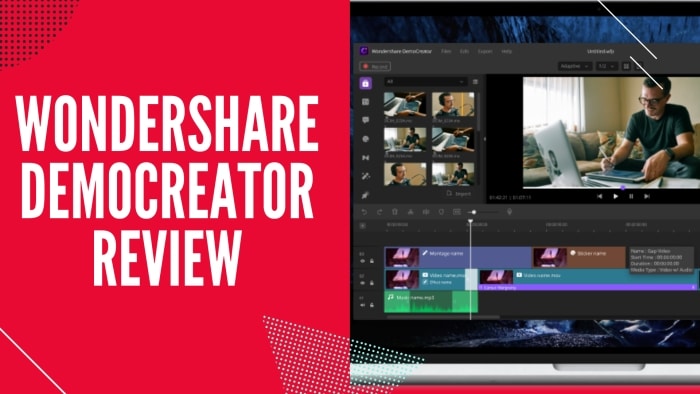
The Benefits of Wondershare DemoCreator
In order to know any software in detail, it is always better to put light on its benefits to get a better and clear idea. It serves many useful and worth inspiring benefits that might help you in making the final choice. Let’s talk about the benefits comprehensively.
The highlight of the Software Benefits
1. Flexible Recording Experience
If you want to get the finest and supreme experience of video or clip recording, this software is one of the best choices you will make. Even as a beginner, you won’t find it complicated because of having an easy-to-use interface.
You can also record the movie sound from a PC, or microphone and capture the screen with the built-in webcam. It allows you to specify the screen resolution as per your requirement and desire. A complete newbie-friendly software that also caters to the power users’ needs.
2. Cost-Effective Software Plan
The software is completely within your budget and is accessible at a limited cost. It comes with a monthly, annual, and perpetual plan. If you purchase, you also get a 30-day refund guarantee where you can practice all the features. You can ask for a full refund if you are not satisfied. Get up to 20% OFF on Wondershare DemoCreator now.
3. You Can Add Various Annotation Effects
It is always good when you have many options to avail in any software to make videos worth appreciating. DemoCreator is also enriched with numerous such options, including overlays, captions, arrows, banners, and other choices. You can also put different colored stickers to make the recorded video pre-eminent.
4. Simple Video Editing
The editing features have become unique and trendy, and one can’t go with a video without applying editing features. Fortunately, DemoCreator also has many editing features in order to make the video more enchanting.
Those editing features include cut, adjustment, copy, volume change, denoise, take a snapshot, and all those features helpful for video. These features are completely easy to apply in the video without any issue.
5. Other Practical Functions
Apart from all the above-mentioned features, it has many other attributes to offer to make this software an all-rounder.
- You can record any screen or video clip efficiently from game capturing, video training, or courses to live presentation recording, etc.
- It allows you to save the videos in different formats like MP4, MOV, or GIF and to be playable on PC and portable devices or gadgets.
- You can also expect great and free 24/7 support from the support team. What else can one wish for in recording software?
If you are new to this field and don’t have enough information regarding screen recording, this software proves to be the best beginning experience. Free download to trial the program now.
For more information, check out the video review and tutorial below:
Pros and Cons of Wondershare DemoCreator
After knowing all the benefits, one surely can’t withstand buying this extremely amazing video recording software. Let’s talk more about the software pros and cons in order to know it more deeply.
Pros:
- An easy to use and understand video recording software but hard to master all their features.
- The Wondershare DemoCreator video editor has different editing & formatting options.
- You can make video tutorials, presentations, and training courses easily with the software.
- The software keeps improving and both the Windows and Mac versions are supported.
- A clean capture tool with great customer support.
Cons:
- The output file of the free version contains the watermark.
- The price for a perpetual or lifetime plan is higher than similar software.
- The free software update is not forever (only within a certain period of time).
Visit product official site: https://dc.wondershare.com/
Wondershare DemoCreator Pricing and Requirements
Now, you have to know everything including the strengths and weaknesses of the program. Obviously, if you want to purchase the program, it’s a smart move. The following are 3 available plans:
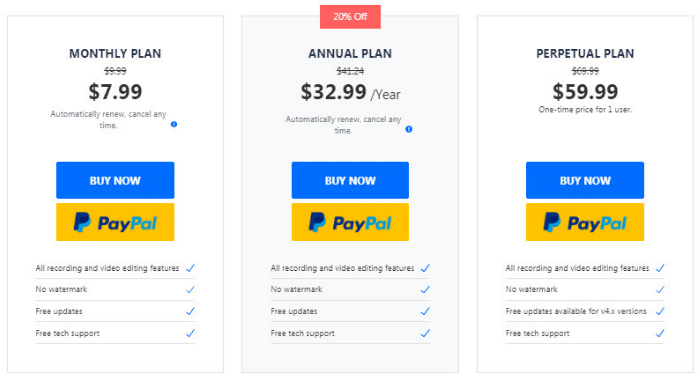
Please note that if you purchase any of the plans above, you can enjoy all the above-mentioned features, without a watermark on output, and free updates and tech support. The following are the flexible plans available:
- Monthly Plan [Bill monthly, cancel any time] – $7.99 (Click here).
- Annual Plan [Bill yearly, cancel any time] – $32.99 (Click here).
- Perpetual Plan [One-time price, no rebilling] – $59.99 (Click here).
Here are the recommended system requirements to better use the program:
- Operating system: Windows 10/8/7 (64-bit)
- CPU: Intel i3 2 GHz or equivalent
- RAM: 3 GB (8GB required for HD/4K videos)
- HDD Space: 2 GB free hard-disk space
- Screen resolution: 1366 x 768 pixels.
Note: The requirements for the Mac version are different, visit the official page for more info.
A step-by-step guide to using Wondershare DemoCreator
Now that you are sure of purchasing this fantastic recording software, you should know how to use the software. It requires a few easy and straightforward steps to make the process done. Let’s talk about those simple steps in detail for better comprehension.
To install and record video with the software
1. Download the Wondershare DemoCreator. It’s free trial software.
2. Double-click on the .exe file and follow the onscreen instructions to install the program
3. Once you have installed this software on your computer, you can launch the program and see the program in action. You will see the following screen:
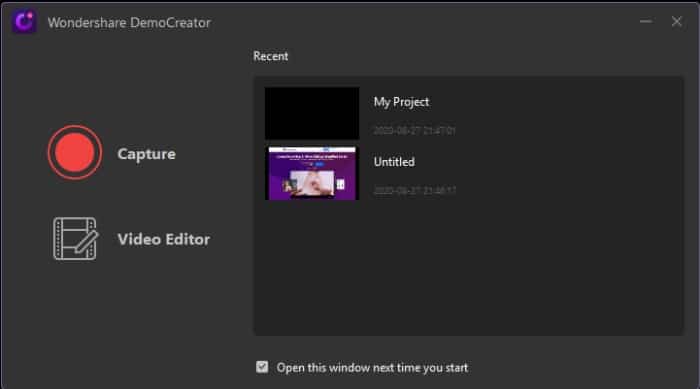
4. To start capturing the screen, click on the red “Capture” button. You need to select the screen to record. There is a frame that appears that can help you to select the screen area.
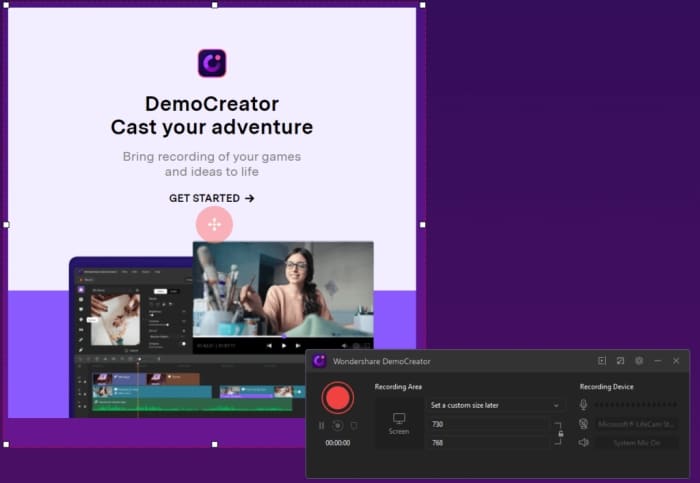
5. Click on the big red Record button to begin the recording. When the recording is done or you want to stop the recording, just click on the Stop button.
Tip: If you want to stop the recording process, use the F10 key, and if you want to pause it, for the time being, use the F9 key. With the same key, you can again begin recording.
Once you have stopped the recording, you will be automatically going to the windows from where you can edit the recorded video according to your desire. You can crop any part, edit screen resolution, merge any part, add watermark, and many other features.
You can also add different effects in order to make the video beautiful and catchy. Here you go with a beautifully recorded video in no time.
FAQs
1. What is the difference between the free trial and paid version?
A: All the features are the same except the free version will have a watermark on output files and cannot enjoy the free technical support. To remove the watermark, you can purchase software authorization.
2. Is DemoCreator can run on 32-bit Windows operating systems?
A: This Wondershare recording program required 64-bit Windows.
3. How to contact the support team in case I encounter any problems?
A: You can reach the Wondershare support page at http://support.wondershare.com/en/contact
4. How long you can do a recording with the program?
A: There is no limit on the recording duration. However, the longer recording will need more hard disk space to store the file, so make sure you have enough HDD spaces.
5. How to record my screen from a webcam?
A: With DemoCreator, you can record the computer screen and webcam simultaneously. To record the webcam, launch the program, click on the Quick Capture button, and then click on Camera. There are some setting options like screen resolutions and frame rates.
6. Where the recorded videos will be saved?
A: From the application screen, in the File menu – choose Preferences. Go to the Save tab, you can see the “Default project location” and you can change the location by clicking on the Browse button. Once set, click on the Ok button.
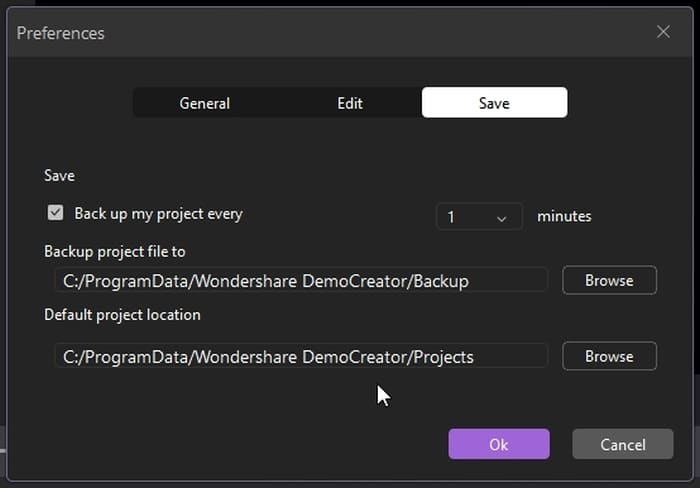
Conclusions
We have made sure to discuss all the points of Wondershare DemoCreator in the simplest way for everyone’s understanding. If you are already searching for the best video recording software but couldn’t find the appropriate one, here is the best option.
It is completely simple to use and will be affordable for you. It includes all the features that one needs in such software. Take notes from this guide and get your hands on this software that will let you create your desired videos in the fastest way.
Making your desired video has no longer remain difficult due to this captivating software. We hope you will find this guide informative and it will help you to make the final choice.