Do you know that every DVD disc comes with region code that only allows users to play the disc on the specific region?
In this situation, a program like DVD Ripper is your best choice which lets you bypass or not need to change DVD region by ripping them to digital format. Of course there are free ripping programs available or use manual method to change the region code.
Your computer DVD player (drive) also restricted by the region codes. So, your player cannot play DVDs from all regions unless you know how to make it region-free. This article will reveal to you how to unlock DVD region codes so you can play it freely.
Basically, we will reveal to you two methods to solve the problems – rip the DVD into digital format and change the DVD player region code.
What is DVD Region Code?
This is actually a Digital Rights Management (DRM) method used by firm producers to protect the rights and distributors of their DVDs. With the region code, you only can play a DVD on a designed region.
So, a DVD is restricted by the region codes that designed to protect the copyright and film distribution rights. The whole world has been divided into main 6 regions and another 2 regions that are reserved.
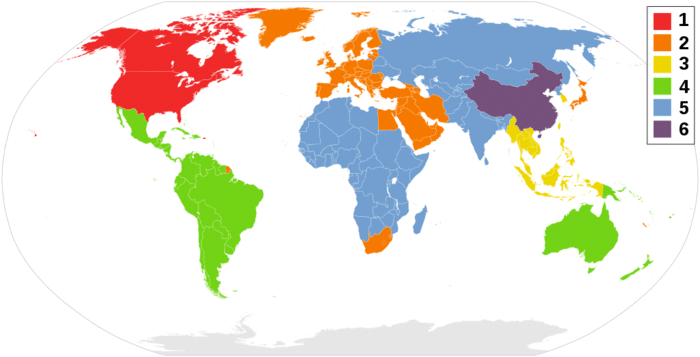
- REGION 1 – USA, USA territories and Canada
- REGION 2 – Japan, Europe, South Africa, Middle East, Greenland
- REGION 3 – South Korea, Taiwan, Hong Kong, Thailand, Malaysia, Indonesia and Philippines.
- REGION 4 – Mexico, South America, Central America, Australia, New Zealand, Pacific Islands, Caribbean
- REGION 5 – Eastern Europe, Russia, India, most of Africa, North Korea, Mongolia
- REGION 6 – China
- REGION 7 – Reserved for Unspecified Special Use
- REGION 8 – Reserved for Cruise Ships, Airlines, etc…
- REGION 0, 9, or REGION ALL — Discs are uncoded and can be played worldwide
Suppose you are in USA, and you are in Region 1. If you rent a U.K. DVD movie which is Region 2, then your current DVD player will fail to play the region 2 DVD with error warning/message such as:
“ERROR: Playing Of This Disc Prohibited By Area Limits is displayed on the DVD player.”
What you need to do is to attempt to make your DVD player region free. Here are the methods that you can use:
- Remove the DVD region code using a DVD ripper
- Unlock the region code by changing the DVD drive region
Method 1: How to Unlock DVD Region Code with Software?
A useful tool can remove DVD code limit automatically or do it manually. The best and perfect solution is to unlock the DVD region code using a reliable program like WinX DVD Ripper Platinum.
This is a powerful software that can help you disabled the region code as well as other DVD encryption or copy protections like CSS and Disney X-project DRM. It’s one of the best dvd rippers rated by our editor’s.
The way we do it is by ripping the DVD contents into the digital formats and hence you can watch the movies in the PC, laptop, smartphones, gadgets, or other portable devices.
Before you use the software, you can download the WinX DVD Ripper Platinum program and install it on your computer. After installed, just follow the simple 3-step below.
3-Step to Easily Unlock DVD Region Codes!
The following are the steps using the WinX DVD ripper platinum for Windows:
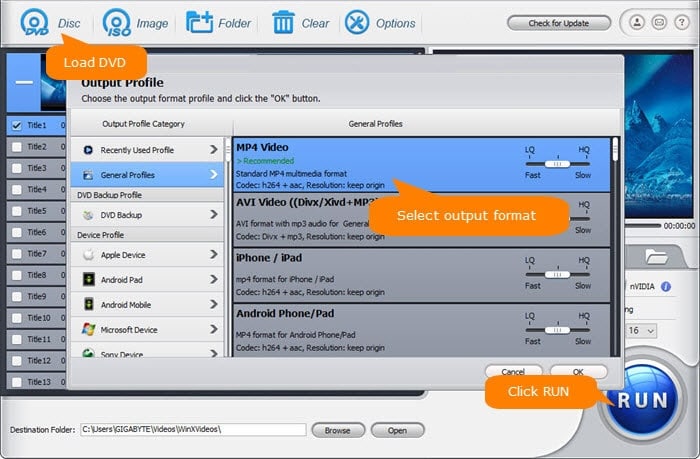
Step 1: Insert the DVD to your computer DVD drive. Launch the WinX dvd software and choose a DVD Source. The software should auto-detect the movie.
Step 2: Click the Output Profile to choose the output file format. Wide ranges of audio and video files are supported. Those advanced users can click the ‘Settings’ for extra settings.
Step 3: You can choose the Destination Folder: Browse button to set the location of your output file. Click ‘Run’ button when ready to start the DVD ripping and the program will automatically unlock the DVD code and rip the DVD content at the same time.
Alternatively, you can use the WonderFox DVD Ripper Pro for Windows to achieve the same results.
If you are Mac OS X user:
Many people may prefer to rip DVD to Mac’s hard drive and enjoys the movies anytime.
There are several software’s can do the job some are freeware while other are premium but we recommend MacX DVD Ripper Pro. You can follow the simple steps below to achieve the same results.
Makes sure you download the software and install it properly.
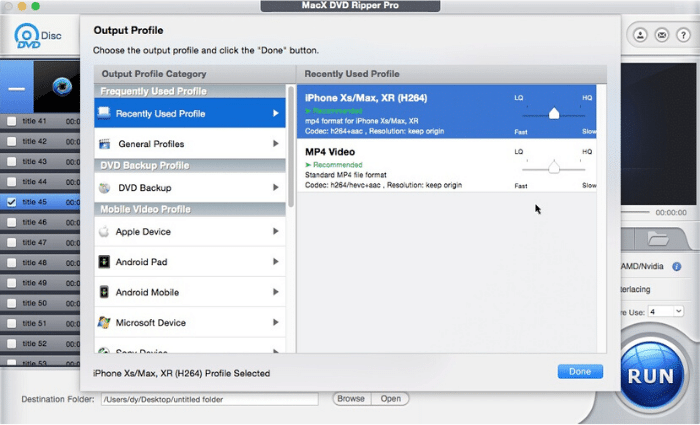
Step 1: Insert the DVD you want to convert to the drive. Click on DVD Disc button (upper left) to load the DVD.
Step 2: Select the output profile. Click on Output Format and choose the output file format that you want to copy to. For better quality, tick the “Use High Quality Engine” check box. When finish, click the Done button.
Step 3: Choose the Destination Folder by clicking on the Browse button to choose the output file location. When everything is ready, click on the Run button. The program will start ripping the DVD.
Method 2: How to Set or Change DVD Player (Drive) Region Code?
Windows or Apple computer has made it pretty simple to set the DVD region code. The very first time you place the disc into the DVD-RW drive; a pop-up will ask you to set the region/area code.
If you got a new DVD drive, it only allows you to set/change the DVD region for 5 times. After the last changes on your computer, you will be able to access the DVD based on the final setting and not able to play DVD movies from other regions.
Remember, you have only 5 times to set the dvd player (drive) region code. So, make sure to set it to a most used region code i.e. your country location. Say, if you want to watch most of your DVDs from America, set it to Region Code 1.
For example, set to USA (region 1) and you like a UK comedy shows but can’t find it is US, you can buy the comedy shows online but it doesn’t guarantee that it can be play on your DVD player – most probably cannot unless the DVD movies are not region coded!
How to Change the DVD Player Region (Manually)?
1. Open the Control Panel by clicking on Start – Control Panel.
2. In the Control Panel window, type-in “device manager” in the top-right search box. From the search result, click on Device Manager.
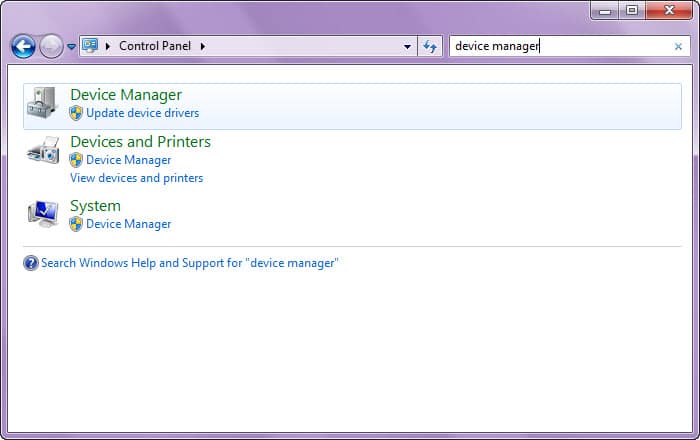
3. From the Device Manager dialog box, double-click on DVD/CD-ROM drives. You will see the DVD player (drive) of your computer/laptop. Right-click on the ‘DVD player’ and click on Properties.
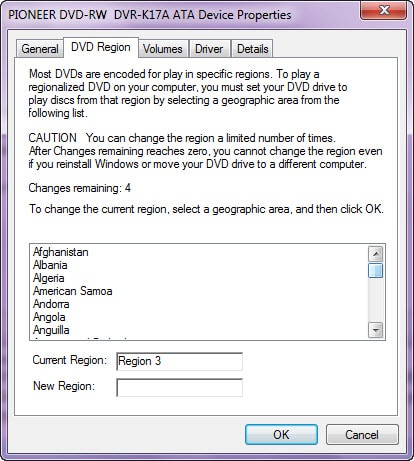
4. From the DVD player Properties window, click on the DVD Region tab. To change the current region, just select your country name in the box. The New Region: column will automatically display the region. When finish, just hit the OK button.
Following is the video guide:
For Mac Users:
Same as the Windows PC, the Mac only have 5 times to alter the region code setting. The last region used will be your player region code. Here are the steps to change the code manually on a Mac:
1. Place your movie disc into the optical drive. A Drive Region dialog box will pop-up asking you to select a region.
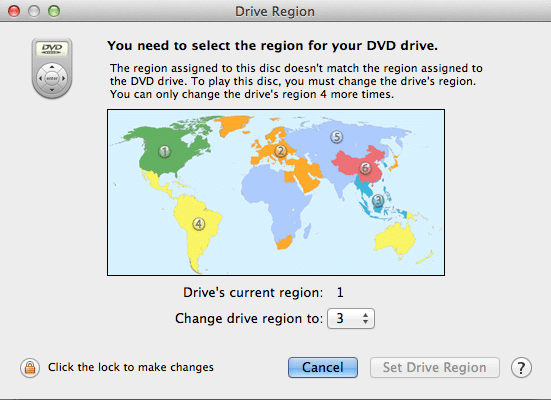
2. From the dialog box, set ‘Change drive region to:’ to the location of your region.
3. Click the Set Drive Region button and then click “Click the lock to make changes”.
Conclusion: Use Software to Make DVD Region Free!
The dvd code is there so you need to find a way to unlock dvd region codes in order to play or watch the movie perfectly on any computer.
If you have to deal with the restrictions on the DVD player, the best way is to change the code manually since it’s not complicated as outlines in this post.
Else if you having DRM issue with the DVD disc itself, the best way is to convert the DVD to digital format and for this, you can use a reliable software like WinX DVD Ripper Platinum (for Windows) or MacX DVD Ripper Pro (for Mac).