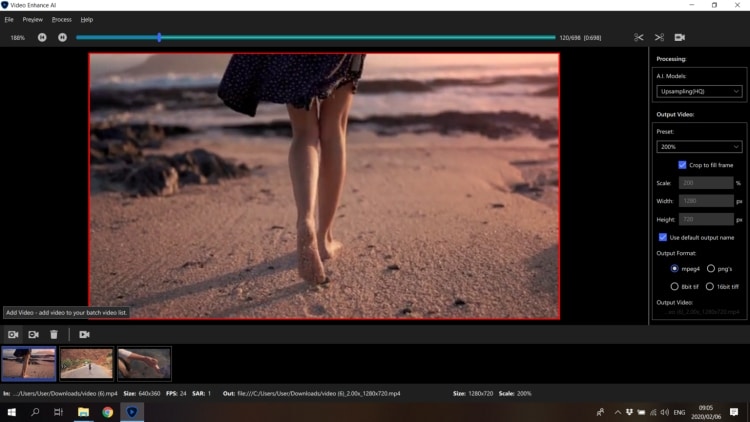We all love to capture our extraordinary moments in the form of videos and pictures, but how it feels when our videos didn’t turn out as per our expectations? We have the solution. Topaz Video Enhance AI is everything we need to enhance the video and make it worth appreciating.
As a professional photographer, you always use software that enhances videos but waits. Have you tried this amazing Topaz Video software that has been facilitating the photographers for the last many years and has become the first choice for many?
This professional AI enhancement software has been picked after checking all its features and benefits that it offers to the customers. Let’s go and check what specialty it holds as compared to others.
Topaz Video Enhance AI Benefits
If you are looking forward to purchasing software for video enhancement, this is a perfect recommendation for you. In fact, our editors also pick this software as one of the best video enhancing programs. Let’s put a light on its benefits in order to know how much worth purchasing it is.
- Perfect Video Upscaling
Upscaling a video is not a matter of seconds as it needs to take care of different elements to make the work done perfectly. You have experienced much traditional software in this regard that only stretches the resolution by neglecting other features, but Topaz software is something that you can always count on. It is designed by utilizing groundbreaking AI technology for this purpose.
- Never Compromise on Quality
Quality is the main element of every video that should never be compromised, and when we talk about Topaz Video software, their priority is Quality. This is a few of AI software that utilizes a machine learning approach to enhance HD video footage intelligently all the way up to UHD 8K resolution.
Another AI-powered video enhancer: DVDFab Enlarger AI.
- Easy and Intuitive Interface
In order to get hands-on with this software, you must be able to understand how it operates and for quick learning, the interface should be easy and understandable. Fortunately, Topaz video enhance AI software has an easy interface, so you can quickly learn and operates even as a beginner.
For experienced users, the program also has some advanced settings to let you fine-tune the video settings even further. There is no complicated process, so you can surely give it a try anytime without any issue. Follow a few steps in the following section to use the software.
- One License for 2 Active Installations
The good news is, you can purchase the software and run it on both Windows PC as well as Mac at the same time. The software provides GPU Support and has the maximum speed on Mac.
Hence if you are looking for any software for Mac at the fastest speed, what can be a better option than Topaz? When you use GPU, then the speed multiplies, and it lets you upscale videos faster. Sounds interesting?
- Other Benefits
Other than that, it holds every possible feature to make your videos compete in the market. It keeps coming with new features in each model, making it a versatile software. It doesn’t create any noise during the process and doing every possible way to improve the speed.
Furthermore, it provides a realistic touch to the video and enhances the DVD content, DSLR or game footage up to 8K. The company also continuously improves its existing AI models to make every type of video content better.
See the following video to see the truth between different video resolutions:
Official page: https://topazlabs.com/video-enhance-ai/
The Pros and Cons of Topaz Video Enhance AI
Let’s go ahead and talk about a few of its Pros and Cons that it carries in order to get a better idea of this software.
Pros:
- It is especially originated for video upscaling that allows batch processing.
- Buy a software license that can run on both Mac and Windows.
- It uses machine-learning AI technology that can improve normal video to 1080p, HD to 4K/8K.
- Easy to use and understand user interface.
- The software provides a free trial download so you can test the software before buying it.
With so many benefits, who would not choose this software for their next project? Click here for more information.
Cons:
- Powerful computer hardware is required to run the software. Also, it required Windows 10 and Mac OS 10.14 or higher to run the program.
- All purchases only get one year of software updates. Additional updates required you to pay $99.99 for 12-month.
How to Use Topaz Video Enhance AI? (Step-by-step Guide)
If you are planning to go for this video enlargement software after knowing its features, pros, and cons, you should know how to utilize it. Let’s discuss how to operate this software so that it helps you in the future.
Before you really can use the software, you need to download and fully install the program. After that, it requires a few easy steps to get the work done. So, follow the guide below:
- Source the Videos
Launch the application; and from the interface, you can select the video that you want to upscale, drag and drop it to the middle of the screen. There is an option of a video list where your selected video will be shown. On the right-hand side, various options are seen regarding the video that you can select as per your requirement.
- Choose an AI Processing Model
On the top-right menu, you have to choose the AI processing model that you have to choose from the 3 options given to you. Of course, the HQ output file will be bigger than LQ.
- Upsampling (HQ) – you should choose in case if the chosen video is of high quality.
- Upsampling (HQ-CG) – you should go for if the input video is the best quality CG.
- Upsampling (LQ) – you should select if the video is of low-quality.
- Adjust Output Settings
Now you can use the available 9 videos presets to set output quality according to the results you are expecting. This is the option for you to enhance the video to HD or even UHD. You also have the option to go for custom settings.
- Set the Output Video Name
By default, the name is provided to your output video along with the scale, height, and weight. For example, if the original video name is ‘Test’, it will be named ‘Test_5.33x_1280x720.mp4’.
However, if you want to name it yourself, you can also do it by uncheck the ‘Use default output name’ box. Then, type a name and click the Save option.
After some time, the enhanced video is produced. If needed, you can trim the video as needed. For better understanding, you can watch the following tutorial video:
Conclusions
Topaz Video Enhance AI has been used by many professional photographers, filmmakers, etc to enhance the videos. So you can also consider this AI-based software in order to make videos captivating and appealing.
We have mentioned all the benefits and drawbacks of this software for those who have never heard about it and who want to purchase new video enhancement software in order to generate quality-based videos.
Other than that, we have mentioned steps that will assist you in operating it. We hope this guide will be helpful for you. Buy the Topaz software once and keep it forever to make your videos extraordinary.