Movavi Screen Recorder is one of the best screen recording programs out there. It is a great software that can be used for a variety of purposes. You are a student and need to record a webinar, tutorial or a lecture? Don’t you worry because this software has got your back!
You can record stream videos with it, and you can record songs, live streaming games, even video calls and anything that play on your computer screen. So, whether you are a newbie or professional can be benefited from this screen recording software.
In this detailed review, we’re going to have a meticulous look at the features of the best video recording software: Movavi Screen Recorder. I’ll highlight its important features, pinpoints its pros and cons and step-by-step guide to use the software.

Why Movavi Screen Recorder?
It has all the features of recording videos, Skype calls, Zoom training, shows, broadcasts, games, etc., but it has some additional features; like helping you edit the videos.
Firstly, we all know how much fun it is to edit videos but learning it takes time, and it is tedious and difficult. This software is so easy-to-use that you just need minimal learning beforehand to edit the videos.
Second, this software allows one to convert a given video file into 180+ output formats, including MP4, AVI, MP3, and more.
Third, it can help you compress the big video files. And it is also the fastest software and has a wide range of editing options for both our professionals and nonprofessional friends.
The very last and the most important point is, it is secure. This software offers 100 percent security to your data, so you can stop worrying about it and start creating.
What Make Movavi Screen Recorder Stand Out?
Movavi screen recorder is one of the most lightweight yet powerful tools you can use for your videos. Once launched, the welcome screen displays three options: Capture Screen, Record Audio, and Edit Video. Under these, you can enjoy many important software features that beat out many other screen capture or recording apps.
1. Capture customized screen area
Movavi screen recorder allows you to capture screenshots, record screens, or both. It also gives you the freedom to scale your screen area, i.e., record your entire screen or a specific portion of it in the Capture Screen option.
Create a screencast with your webcam, microphone, and system sound. With this software, you can record up to 60 frames per second in Full HD 1080p resolution. You can undo, redo, trim your video, or start over after completing the screen capture.
2. Record system’s audio or your voice in sync with screen recording
Movavi software also allows you to record your system’s audio or your voice via a microphone. What’s most interesting is that you can do both simultaneously, so your audience can hear what’s going on. This feature helps record narrations and other voice work such as podcasts or audiobooks.
Options are also available for the export of audio files. You can also control your recordings either through the onscreen interface or with keyboard short keys; pause or stop recordings with a simple keystroke. This saves your time and energy during the editing phase.
3. Touch up your video with built-in editing tools
Movavi screen recorder offers the most comprehensive array of editing tools to enhance the videos. This built-in video editor goes beyond basic crop-editing by allowing you to draw on video during the recording process to make your tutorials more engaging and interactive.
You can pan and zoom across your video to focus on details, add images and sound files from your desktop, or even highlight the cursor, set your click sound, and capture keyboard actions. You can also work on the layout of your videos using audio and video enhancing tools; add effects, filters, transitions, titles, captions to your videos.
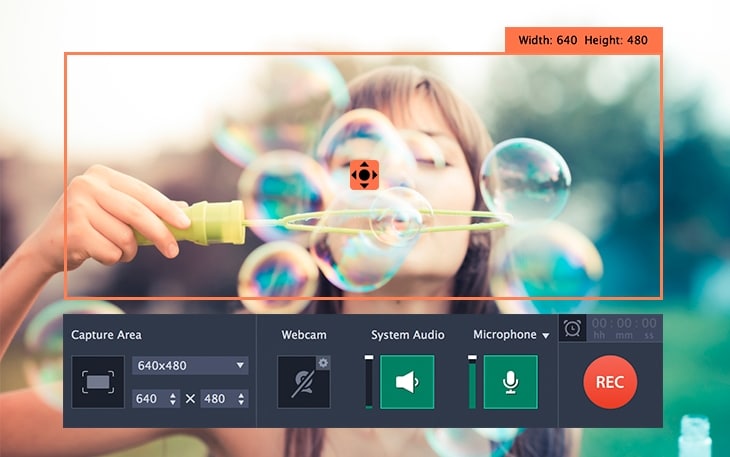
4. Record and save your videos in multiple formats
This amazing screen recording software allows you to record your important screen activity in multiple audio, video, and image formats as AVI, MP3, MP4, MOV, MKV, GIF, PNG, BMP, JPG, and more.
5. Ease of use
You don’t have to be a video editing professional to use Movavi screen recording software. You can start recording with a plug-in, microphone or sound system, and a webcam without any hassle.
With their intuitive interface, you can use it as the main editing application on your computer by adding video, audio, or image media. This is particularly helpful when you’re recording a video for online tutorials.
6. Schedule Recording
Another remarkable feature of this software is that you can schedule the recording duration. This is particularly important if you go out and an important event/show/match is about to start.
Movavi screen recording software is compatible with Windows 7, 8, 10; the Mac version is available. All in all, with its simple interface and webcam access, it allows you to record, edit, and share your videos on YouTube or upload them to your Google Drive.
Official page: https://www.movavi.com/screen-recorder/
The Pros and Cons of Movavi Screen Recording Software
Let’s have a look at the strengths and weaknesses of the software before you finalize your decision.
Pros:
- Movavi screen recorder is easy-to-use software that possesses a user-friendly interface. This is especially useful for newbies.
- The screen and audio can be recorded simultaneously or in separate streams from the system and microphone. Schedule recording also possible.
- It makes video editing a lot more fun with its filters, effects, transitions, titles or captions, and advanced tools as video stabilization, slow motion, and green screen effects (chroma key) to replace the background.
- This software allows you to publish your captured and/or edited videos on YouTube directly from the application.
- It enables the user to capture high-quality videos from Windows, Mac, or mobile devices.
- Free trial. If you want to buy, it is relatively cheap price and come with 30-day money back guarantee that is no-risk at all.
- The software supports 13 interface languages, including English, Chinese, Spanish, French, Dutch, etc.
Cons:
- Its 7-day trial version limits recording time to 5 minutes, not enough time to analyze a complete set of features in a small video. The trial version adds a watermark to the output.
- The free version of Movavi screen recording software allows limited video editing. You have to buy the bundle offer (Screen recorder + video editor plus) to unlock all the features.
- There is no direct way from the program to the folder with previously recorded videos.
A Step-by-step Guide to Using Movavi Screen Recorder
Movavi Screen Recorder is a screen capture program with built-in video editing feature, and this is how you can use it.
1. First, you have to download it, install and when you launch it, the software will show you the welcome message: Hello there!. Just close the dialog box.
2. You will see there are several button on the right-hand side as you can see on the following screen:

- Preferences: You can do some setting changes using this button.
- Screenshot: Allow you to take screenshot.
- Screen Recording: Use it to start or stop the screen recording.
- Widget management: To add the screencapturing tool to the Control
3. To start the screen recorder, just click the Screen Recording (camcorder button) and you can drag the mouse for the screen area that you wish to capture, and you will see the exact resolutions (width and height on the screen) as follow.
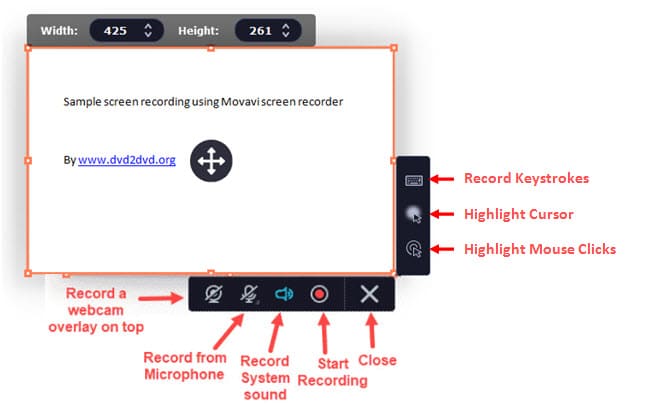
4. There are several buttons around it, depend to your needs you can choose the appropriate options. The audio option includes record from microphone or system sound.
5. You can press the Start recording button to begin or stop the recording. You also can take the screenshot by pressing the F8 key.
6. After recording, now comes the part of saving. You can save your recordings in any format you want; the software provides up to 180 formats to choose from. Movavi screen recorder is the fastest editing software, and it is worth taking a look at.
Conclusion
Movavi screen recorder is one of the great software for recording and editing videos. It can help everyone from a professional in the studio to a student who wants to record webinars and lectures.
It is a fairly simple software requiring no training or knowledge beforehand. This software offers some editing tools and is secure to download and use. It is software for everybody, and it is worth taking a look into it.