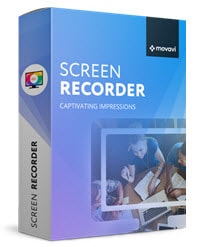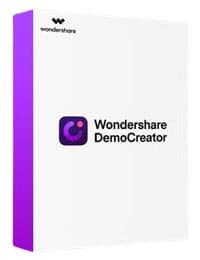Whether you are preparing your webinar, online class, live streaming, or any other businesses, you will probably have the common question: What is the best screen recording software?
The good screen record program must help you to record what you see on your computer screen and successfully save it as a quality video file.
It might sound simple to comprehend the recording functionality. The point is that if it is able to capture your screen as video, it is a great screen capture software. Well, not really.
Just like with any other solution, there is no such thing as a one-size-fits-to-all solution in terms of screen recorder application. In fact, there is no such thing as the perfect solution for everybody with different needs. If you are wondering about the top screen capturing program in the market, see the list below and you will be able to choose the software that you need.
Top 5 Screen Recording Software Reviews
The following are the top video screen capture software options that carefully picks by our editors. Read our in-depth reviews before making a purchase.
1. Movavi Screen Recorder
Movavi is one of the top notch brands which dedicate themselves to video software. It is not a new player in the market so there’s a chance you’ve heard this brand already. But if you haven’t, then you can rest assured that it is the best on screen recording software for you.
Movavi Screen Recorder not only allows the users to use the program to capture the computer’s screen. It also comes with video editing features, so ones could use it interchangeably without having to open the third-party software.
Keep in mind that the video editor is simple, though. You can add the pre-recorded videos, edit them and convert them to other formats, as well as compress them. Then you can upload them to video hosting service and social media sites.
Screen recorder from Movavi can be a great option to create video tutorials since you just need to prepare the simple gear to start. While you record the screen, you will also be able to record the audio through your mic or line in devices. The software will record both video and audio simultaneously.
You can also record part of your screen if you prefer to. For gamers, Movavi screen video recording software can also provide you the platform to manage it. Use the video editing feature to make simple and quick videos on your own.
The user interface is simple navigable and very intuitive. Even if you don’t have comprehensive experience in video program, it does not take a long time until you master this software.
Summary of the Program Features
- Simple to use – You can capture anything on your computer screen or webcam with lossless 1:1 quality output.
- Built-in video editor – It allows you to edit the video your record or other pre-recorded videos
- Adding effects – If you do onscreen tutorials or webinars, you can set the mouse effects like highlight cursor, or click sound.
- Save videos in HD – The recorded video can be saved in multiple formats such as AVI, MP4, MOV, MKV, MP3, GIF, JPG, BMP, and PNG.
- Take screenshots – You also can capture your favourite picture from the screen and add annotations as you wish.
- Scheduled recording – A great option that allow you to set specific date and time to do the recording of your favourite sports or any live events.
- Watch the following video for more detailed review:
- You can record screen (movies) and audio separately or simultaneously.
- Able to produce HD or 4K video formats as the outcome.
- It has the ability to edit the screenshots or pre-recorded videos.
- Often the developer will update their software frequently as a way of consistent software improvements.
- Great customer support system which is good for customer who purchase their ranges of software products.
- The product price is affordable. All purchase comes with 30-day money back guarantee. Both PC and Mac version is available.
- Unable to upload video directly from to the video sharing sites unless you do it manually.
- The build-in video templates and themes need to buy separately.
Official page: https://www.movavi.com/screen-recorder/
2. Wondershare DemoCreator
Wondershare DemoCreator is a 2-in-1 software which allows you to use it to screen records and edit the video quickly. This screen recording program has gained a lot of positive feedback because of its robust features.
Our testers have taken their moments to try to record some content with the DemoCreator and the results were really great. It is not actually a free option. But it’s free version allows the users to use the screen recording feature (with limitations) and basic video editing features.
It seems that the DemoCreator software engineering team has taken the development very seriously. The user interface is simple. Even though you have zilch experience with the video editing or recording activity, you will learn it fast with flexible recording experience. The full-kit editing program will support you to edit the clips and tweak your videos.
The customizable recording layout allows you to select part of your screen to record. So, you don’t need to record the full screen for the videos. Whether you want to record the live presentations, online training classes, games, or tutorial lessons, this program is for you.
The Key Features
Wondershare DemoCreator comes with abundant functions which can make your video recording and editing experience more efficient such as:
- Ability to record from 2 devices (computer and webcam) simultaneously or separately.
- A program with intuitive interface and modern design helps you to easily can use and master the program faster.
- The software offers you recording like webinar, zoom presentation, gameplay and more from 15-120 FPS for PC and up to 60 FPS for Mac.
- You can import movies, pictures or music from 50+ file formats, do customizations and export the file to MP4, MOV and GIF.
- Build-in video editor allowing you to use wide ranges of video editing tools such as trim, split, cut, copy, rotate, crop, change the volume, video speed and more.
- Customize or adding the effect like adding captions, annotations, arrows, etc. to enhance the output file experience for viewers.
- The software is light and not burdening your computer resource (good for lower-end PC/Mac).
- An intuitive interface makes it friendly software especially for newbie (with tons of drag-and-drop transitions).
- You can directly edit, apply effects and filters of the video you’ve just recorded.
- Use the available presets templates for title, elements or video effects. Additional effects can be downloaded from Filmora’s online library.
- It also has audio mixer with fast speed of video rendering to save your precious time.
- Free to trial (with watermark) and affordable license price that comes with 30-day money back guarantee.
- Lack of ability to produce the HD video output and no video keyframe and motion tracking.
- Sometime may encounter FPS drop when recording heavy game.
- No free updates the software for lifetime.
Official page: https://dc.wondershare.com/
3. Camtasia
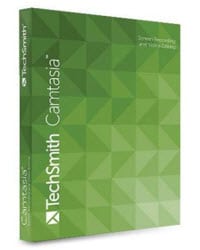
TechSmith Camtasia is a versatile video software app. This screen recording software consists of a video maker, video editor, and screen recorder. With these different functions, you will not need to install any extra software to edit or make your video. You can do all of them in one single platform.
Screen recording is obviously the major feature of the software. It allows you to record videos and audio simultaneously from your device screen. Also, after finishing capturing the screen, you will be able to edit the raw video with the embedded video editor. The advanced timeline also gives you accurate guidance in editing multiple videos.
Our testers could see how efficient the advanced timeline can help them. After recording the screen, you can combine or split them into clips, trim the recordings, set the speed of the video, and so on. This fantastic software also allows you to tweak the videos by adding effects. And even much better, all of the functions are drag-and-drop forms.
Camtasia comes with a well-designed intuitive user interface which is not basic and not robust to comprehend. Whether you are beginner,intermediate, or professional level user, Camtasia is a prevalent choice for a wide array of video projects that you might be working on.
With this software help, you can easily create the lessons or tutorials, or any other type of content without any hassle. Their library set of templates, audios and images can help anyone to create video faster.
As quoted by the engineers of this software, you can produce high quality videos in three simple steps.
“First, you would use the screen recording to record the screen. Then, add the audio, images, clips, or any other elements in the video. Last but not least, you will edit your video to the final product.”
Key Features That You can Expect from This Software
- Full features video and audio recording software. You can split a video into several parts and extract audio from the movie.
- Part (portion) to whole screen recording capabilities.
- The drag and drop function is especially useful for newbie.
- Import clips or pictures to the software, edit and produce output (including HD/4K files) or share to the video sharing sites.
- The built-in video editor lets you add animations, transitions, effects, rotate, or crop the video before finalising for output.
- A set of templates files that you can use to make video productions faster and easier.
- You can record everything that plays on computer or webcam.
- Abundant features in screen recording, video creator, as well as video editor.
- You can import any file to the program for editing or use preset templates, royalty-free music and sound effects.
- Simple user-friendly interface, with drag and drop solution for all-level of users.
- Good customer support that can help you when you encounter any problems.
- Seamlessly integrated with Techsmith SnagIt, a powerful screen capturing software.
- Perhaps the only setback is the higher price of this professional software compare to others.
- Upgrading Camtasia to the latest version is NOT free! You should but this software when you need more than just a screen recorder!
Official page: https://www.techsmith.com/video-editor.html
4. Aiseesoft Screen Recorder
We added this in our recommended list because the developer of this software looks very serious to be focusing on the screen recording tools. That’s also why we would see other new features or upgrade resulted from the improvement on the screen recorders.
With this software, you won’t need to face the complexity in recording activity on the computer screen. It is because the program comes with a simple user interface so that you just need one click to start capture anything that plays on the screen. And click it again to stop the recording and export the video as you desire.
Besides capturing the partial or whole screen in your device, you can use it for other scenarios of recording. For instance, if you come across your favourite streaming audio or movies on Youtube or Netflix that seem difficult to download it, use the Aiseesoft to record it.
The software is also robust enough to facilitate your gameplay recording activity. As long as you have good CPU, RAM and Video Graphic Card, you won’t experience FPS drop when capturing your gameplay with Aiseesoft Screen Recording software. You can also screencast your webcam with it.
If you want to edit your pre-recorded videos as soon as possible, you won’t need to open the third party software. Instead, use the basic editing options offered in Aiseesoft.
Many screen recorders on the market are too heavy but not this one. Aiseesoft Recorder is light in resource so you won’t need to worry if your computer can bear it unless it’s very old.
Summarize Features of Aiseesoft Recorder
- Partial to full capture of anything that plays on your computer screen i.e. capture/record online videos, games, webcam, podcast, tutorials, presentations, webinars, etc.
- Record your favourite videos/gameplay from popular sites like Youtube, Facebook, Vimeo, TED, etc.
- Screencast the webcam videos and save to your desired formats
- Act like a converter that can convert the downloaded file to MP3 or MP4 formats
- Some editing options available like adding different shapes, trim video, as well as set the video codec, frame rate, adjust audio quality, etc.
- Supported both Windows and Mac version. The products are clean and free lifetimes update if you purchase a copy.
- Easy to work – Quick and come with effective recording capabilities as well as taking snapshots.
- Light on resources – it won’t burden your PC especially you’re not using the high specs computer.
- High quality output – You have 6-level of output settings for audio/video let you choose from lossless quality (file size bigger) to lower quality (smaller size).
- Flexible capture option – You can capture portions or entire of your screen including with the common aspect ratio as you need.
- Cheap software – Aiseesoft software is pretty affordable compare to other similar software. You can see often the developer is offering special discount. Check out now.
- The free trial version only allows recording time limited to 2 minutes.
- Lack of video editing functions.
Official page: https://www.aiseesoft.com/screen-recorder/
5. Bandicam Screen Recorder
Bandicam is well-known for its game recording software. However, it is basically a desktop screen recording tool which is suitable for general users. It has a high level of versatility so that it can be used for various video concepts such as gameplay, academic lessons, walkthroughs, tutorials, and so on.
Its fantastic star is Nvidia H.264 codec which allows the users to compress the videos files without tampering their qualities. That’s why it has been a great choice for many gamers around the world. Left alone the gameplay recording, it offers a wide array of features which people from different niches are relevant to the software uses.
Whether you are a YouTuber, Filmmakers, gamers, or just an avid video person, Bandicam can be your great companion. It comes with a user-friendly interface that is easy to comprehend.
Its core tools are game recording, web overlay, and dynamic screen recording mode. And all of them are easy to learn. The Bandicam is a free software. However, the free version will show watermark and limit the recording to 10 minutes. To remove the limitations, you need to upgrade to the paid account.
The Notable Features
- Video or game recording
- Add webcam video of yourself in overlay with the video you are recording
- Real time drawing or take screenshot
- Mix own voice in the video
- Screen capture to capture your favourite image from video
- Select a particular area to record or entire screen
- Adding mouse effects and animation while recording
- Various settings to produce quality video as you desire like you can select the area to record.
- Can record high quality FPS (including 4K/UHD) video or games thanks to Nvidia’s H.264 codec.
- Ability to capture videos from other external sources like IPTV, smartphones, Xbox, etc.
- Very light on resources, easy to use screen recorder.
- Real-time drawing on your video or do screenshot in real time.
- Free trial version has watermark on output.
- No editing feature available.
- The program available on Windows only.
Official site: https://www.bandicam.com
Final Verdict
There you have them! The top 5 screen recording software. When we have to pick the winner for best screen recorder, it will be almost impossible to decide one. It is because each program has its own pros and cons.
Considering the program features, stability as well as the price, our editor’s pick Movavi screen recorder as the winner. The Filmora and Aiseesoft is the alternatives that can really help you do the capturing when you need it.
Bandicam is an ideal choice for gamers who want to record their gameplay because of its Nvidia’s H.264 codec. Or perhaps, you can choose Camtasia if the price is not your consideration factor from the lists of best screen recording software.