If you want to watch the content of your DVD discs on your media players, mobile devices, or even the laptop or computer, an excellent way is to rip your DVD contents is by using a good DVD ripper software.
If you don’t want to pay for it, free software is always available and DVD ripper is no exemption. The only thing is that the free tools may have some limitations like unable to rip the copy-protected discs, output quality drop, etc.
Here we will present you a review of top-rated DVD Ripper for Windows, which works well with all Windows PCs including the latest Windows 10.
5 Free DVD Ripper Software with Ripping Guide
There are many DVD transcoding programs that you can use to convert a DVD and some of them are freeware while others are shareware. Are free tools not good? Check out our recommendations and reviews.
1. HandBrake
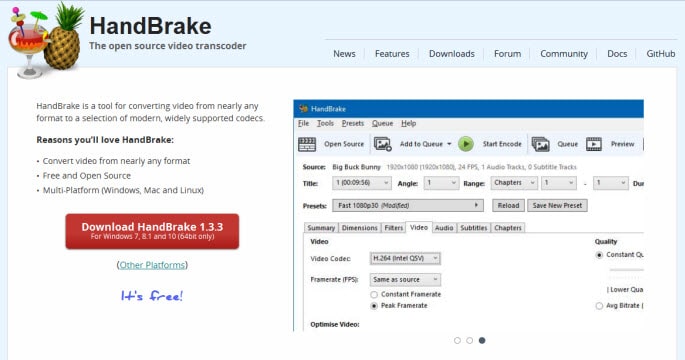
Handbrake is free software that provides high quality of transcoded movies and video content. It can turn a DVD into file types that can be played on your iPhone, iPod, Apple TV, PSP, and smartphones on Windows, Mac OS X, and Linux systems.
But this DVD ripping tool alone is unable to rip the commercial or copy-protection discs that you bought in the store. However, if you get another file called libdvdcss-2.dll that can help you rip the protected DVDs better. Several steps are involved.
Pros:
- This open-source software can produce good output file quality.
- Use the software for video conversion as well as DVD ripping.
- Can do multiple conversions at once (queue up).
- It includes a number of presets to help you easier to produces the output files.
- Supported OS: Windows, Mac OS X, and Linux.
Cons:
- It cannot handle DVDs with DRM such as with copy-protection, but you need extra steps to bypass this limitation.
- The Windows version is limited to a 64-bit system and not supporting 32-bit OS.
- The ripping speed is slower compared to those paid rippers.
Official site: https://handbrake.fr/
How to use Handbrake?
Step 1: Go to the official website of Handbrake and from there download the DVD ripper setup file, and then install it on your PC or Mac.
Step 2: After inserting the DVD that needs to be ripped into your computer DVD drive, launch the Handbrake application.
Step 3: Choose it or DVD resource by simply clicking “Source” in the top corner of the display.
Step 4: Just click “Browse” in the Location box to name videos for the destination folder and find the preferred video format from the settings page.
Step 5: Just click “Start” to rip the DVD.
The following video will show you how to rip DVD and Blu-ray discs using MakeMKV and Handbrake, both programs are open-source and free.
2. VLC
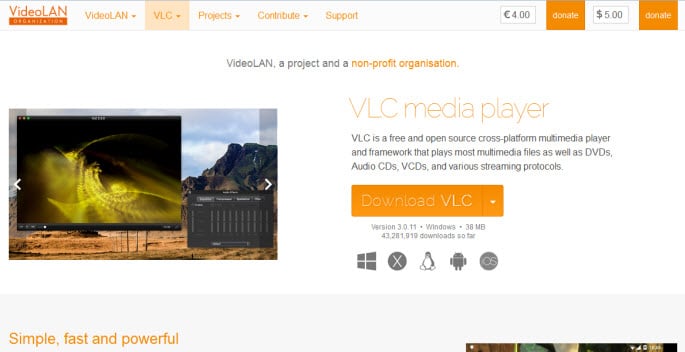
Many people may not know that VLC can be used to rip DVDs. It’s a popular and free video player that also can be used to rip DVD content and extract the audio from the video too.
While this software is not the greatest due to it unable to rip the copyright protected discs and the supported output files also limited, but this program can help you to rip homemade DVDs.
Another beauty of this free VLC media player is that it supports many platforms including PC, Mac, Linux, Android as well as iOS.
Pros:
- The software is easy to use, especially useful for computer newbie
- A great movie player and video ripping tool
- Supported OS: Windows, Mac, Linux, iOS, and Android
Cons:
- Unable to recognize and rip the protected DVDs.
- The supported output file format is limited.
- There are little complicated to use compared to other paid dvd ripping software.
Official website: http://www.videolan.org/vlc/
How to Rip a DVD with VLC?
Step 1: Download, install and launch the VLC media player application.
Step 2: From the Media menu, choose Open Disc…
Step 3: From the new window prompt, choose the Disc tab. Choose DVD in the Disc Selection section.
Step 4: Besides the Play button, click the down-arrow and choose Convert. A new window wills pop-up.
Step 5: From the Convert window, you can choose the Destination file where the location of the converted file will save.
Step 6: Click the Start button to start the ripping process. For complete guide with graphical illustrations, click here.
3. MacTheRipper (MTR)
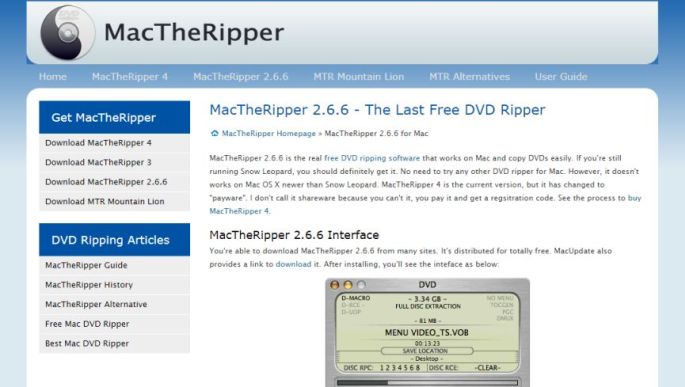
MacTheRipper is another big name in developing some quality video software applications. This is an older application for Mac and it’s free although the latest new version is no longer free. You can check out some other popular Mac dvd rippers in the market.
The main reason people still looking for it is that the MTR is ‘free’ and also can rip the copy-protected discs and remove the region code. The last free version is updated until v2.6.6 and the latest version is v5.3 (not free and required donation).
Pros:
- Ability to rip the commercial DVD discs with copyright protection.
- It’s accompanying with a standalone DVDProbe program to help analyst the disc before ripping.
- 4 modes of extractions: ISO image, Rip & Rebuild (RnR), Batch ripping, and Main feature.
Cons:
- The free version may be unable to deal with the latest type of DVD encryptions.
- Supported OS: Mac OS X 10.6 Leopard or older; no Windows version available.
- Old and tricky program interface and output file formats are limited.
Official page: http://www.mac-the-ripper.com/mactheripper-2-6-6.html
How to use MTR 2.6.6?
Step 1: Download MTR and setup the program.
Step 2: Put the DVD to your Mac and start the MTR program.
mactheripper-2.6.6-interface.gif
Step 3: If you encounter RCE is ‘-CLEAR-‘, set the ‘RCE Region’ to ‘OFF’. If MTR displays ‘DISC RCE: -CLEAR-‘ after scanning the inserted disc, you can leave the ‘RCE Region’ popup menu ‘OFF’ (by default).
Step 4: Click on the Disc tab and click the GO button to start the ripping process.
Step 5: You will see the output format of .VOB file. You may need another video converter to convert the video file to another format.
4. WinX DVD Ripper Free Edition
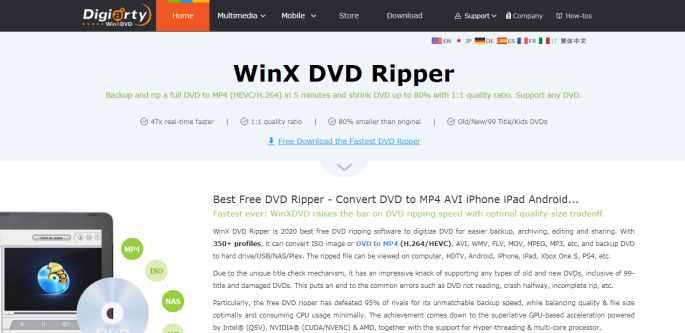
WinX DVD Ripper is a free ripping program for Windows. It can help you back up DVD to digital format and store in your computer hard disk for better security and longer storage.
You can use the program to rip DVD to AVI, MOV, WMV, and quickly turn DVD to iPod, iPhone, Apple TV, Samsung, HTC, and PSP. However, the developer of this software also releases a more complete version called WinX DVD Ripper Platinum. You can read the full review here.
Pros:
- Simple user interface and easy to use.
- The software support many input and output file formats.
- Simple editing features are included like adjust codec, frame rate, resolution, etc.
- It supports many portable devices like gadgets and smartphones.
Cons:
- The program may unable to support the latest movie/workout DVDs as well as damaged discs.
- The free version is limited in features compared to the platinum version such as slow ripping speed, not much editing functions, etc.
Official page: https://www.winxdvd.com/dvd-ripper/
How it works:
Step 1: Download this free DVD ripper software by visiting online.
Step 2: Simply finds the “DVD Disc” key or the “Folder” key to transfer your DVD.
Step 3: Choose your targeted format of the video. You can rip the DVD into MP4, WMV, AVI, MOV, or Music, iPhone, iPod, HTC, Apple TV, PSP, and Samsung.
Step 4: Simply finds the “Start” button to rip the DVD! So, the process is very simple.
5. DVDShrink
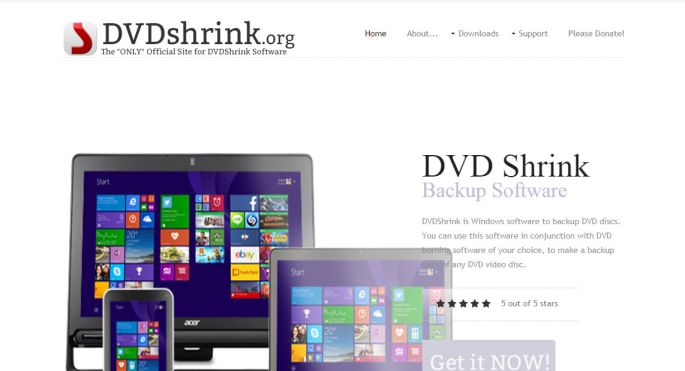
DVDShrink is a freeware DVD ripper that is designed to create a backup of the DVD videos. It has a smooth interface with a unique capability to compress 8 GB dual-layer DVDs to 4GB size without losing the video quality.
Although the program has its own build-in decryption technology due to a lack of updates since 2004, the latest commercial protected discs may not be supported.
Pros:
- Good at shrinking and decrypting DVDs to video files or ISO image.
- It’s a fast program with a built-in video player.
- A simple interface and it has the ability to compress the DVD-9 to DVD-5.
Cons:
- No longer supported by the developer.
- Supported OS: Windows but cannot support the latest Windows 10.
Official site: https://www.dvdshrink.org/
How DVDShrink works?
Step 1: Download and set up the DVD shrink application on your system.
Step 2: Place your DVD disc into the DVD drive of your system and then start the DVD ripper for Windows.
Step 3: Simply finds the “Open Disc” symbol in the toolbar at the top of the display. And then Choose the DVD rip from the browser display and find the “OK” key.
Step 4: Make changes in the compression if any. You can also eliminate any extra sound and subtitle options you might not want.
Step 5: Just click once on the “Backup!” after you’ve finished making any changes
Step 6: Choose the appropriate DVD Area from the drop-down selection, if a display bursts up regarding the R.C.E. security on the DVD.
Step 7: Choose the back-up and focus on the directory from the drop-down choices in the “Backup DVD” display.
Step 8: Just click once on the “OK” after the backup process is complete.
The Limitations of Free DVD Ripper!
We have listed the best five free rippers that can help you to rip the DVDs. We suggest you to start with a reliable free software such as Handbrake or other programs that you prefer. Please note that some of the free tools are less reliable because:
- Almost all the free dvd rippers cannot rip the copy-protected DVDs as well as blu-ray discs properly.
- Some free rippers may contain unwanted ads, required you to install extra software, or even contains virus/malware.
- Most free tools always lack of development funds to further improve the software.
- The possibility of a software crash (unstable) is higher compare to the paid ripping tools.
- Most free tools are lack of some extra features such as video editing, input and output file supported, output video quality drop, etc.
Those are some of the obvious limitations of the free DVD ripping tools can found. These are also the major reasons why especially the pros like to use the paid or premium dvd ripping program!
If you are not pleased with these free DVD rippers detailed above, you can find the paid ones as recommended in the next section. Though you have to pay for them, you’ll find it’s worth what you have invested for its high quality.
The Solution: Paid DVD Ripping Software
There are large numbers of paid versions of the DVD ripper software’s available online with better and improved features. These software’s can help you rip DVD to all popular movie and sound types, e.g., you can quickly rip DVD to WMV, AVI, MP4, FLV(YouTube), MOV (Quick Time), MPG, 3GP, MPEG, ASF, H.264, VOB, M4V, WMA, MP3, M4A, WAV, AAC, etc.
Out of many DVD programs that picked by our editor’s, the WinX DVD Ripper Platinum is the winner. This DVD ripping software is easy to use as you just need to use 3 easy steps to complete the dvd ripping process. The output quality is good and you can use it to rip most of the popular audio-video files.
The entire ripping process can consider fast if you compare it with some other ripping programs for Windows. Also, the build-in decryption technology lets you remove most of the DVD copy protection and it’s continuously updating their technology.
Overall, this is a great dvd ripping tool that you can rely on if you are serious about looking for a reliable yet affordable dvd ripper. I highly recommend you get this paid dvd software.
Last Words
You can search on Google to find the other top DVD ripping software available online and can also go through the review and feedback to find the best ripper software’s. There are many websites providing free ripping tools but many of them are useless.
So you have to make sure before downloading any software by making a full search of its credibility and quality. By doing a little bit of research online, you can quite easily find the best free DVD ripper for Windows.