Handbrake is an open source, multi-platform dvd ripping software that allows you to convert your movies into compatible formats for your devices including; iPods, iPhones and other media player downloads. This free software is available for Windows, Mac and Linux users.
This video transcoder is used to convert different types of video formats into MPEG 4 format or whatever format the user needs. It is capable of grabbing not just videos from DVD’s but as well as audios from different sources.
With its ability to rip or convert audio and video files with good quality, and it’s free completely, you should download Handbrake video software for all of your converting needs!
Handbrake: The Not So Perfect Freeware
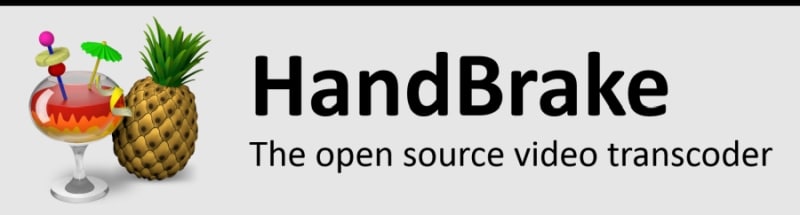
Before we discussed all the great features of handbrake software in the following section, it’s good to know the limitations of this program.
- Unable to Rip Commercial Discs
One of the main pitfalls of this software is that it CANNOT rip copy protected DVDs and it does not support any measures of illegal copyright infringement.
However, if you are more experience user you may know that if you add a third party decorder called libdvdcss, then only you use the handbrake to rip commercial or copy protected DVD discs.
- Risk of Hack
Few years ago, the handbrake server was hacked. This lead to the possibility of user downloaded the unclean or malware infected handbrake software.
One of the main reasons is that it’s an open-source and free software; this can caused the lack of fund to improve, update the software and using more secure and encrypted server to host their files.
- Lack of Customer Service
Since it’s freeware, you may not get a great support from the open source software. In fact, you cannot find the support helpline on their official site. But the online documentation and forums is available.
The interface is quite complicated and hence not easy to master especially for newbie. You have watch video online or try on your own. For those that are still or want to use the old releases of handbrake, there is NO SUPPORT at all.
- 64-bit Windows Only
Yes, the latest version of Handbrake only can support Windows 10/8/7 64-bit only and not available in the 32-bit. So, for those that using 32-bit system has to use other alternatives.
The Solution
So, with the limitation the handbrake is no longer a great piece of software for ripping dvds since there are many paid dvd rippers can easily rip all the DVDs including the commercial discs.
Among the top-rated ripping tools, we recommend WinX DVD Ripper Platinum. Alternatively, youcan use the Wonderfox DVD Ripper Pro, a full-featured software with very affordable price.
Handbrake Video Converter Vs. Handbrake DVD Ripper
Is there any different between the two?
Simple answer – No. It’s the same software that can do the dvd ripping as well as video conversion tasks.
Handbrake is also known as video transcoder software, used to convert movies into compatible formats for various portable devices like Android, iPod, iPhone and with the Mac QuickTime Player and other media player downloads.
Again, handbrake video converter or dvd ripper is open-source, GPL-licensed, available for Windows, Mac OS X, and Linux. It also supports several languages.
Official site: https://handbrake.fr
The Handbrake DVD Ripper Features
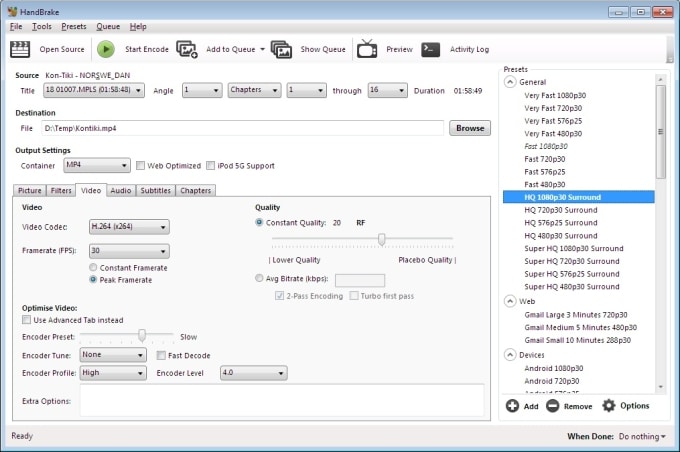
Handbrake is a program whose developers encourage any and all who uses their programs to be very aware of copyright laws in their countries to avoid legal prosecution.
The software has a lot of great features to offer their users. It can convert video from nearly any available video format into the most common ones. Some miscellaneous features for handbrake video software are:
1.) Support Subtitle and Variable Video Framerate
HandBrake not only allows its users to convert movies into compatible formats for viewing; it also offers the options of graphical subtitle images, variable framerate video that allows you select the speed you desire, custom anamorphic mode to better your picture quality, and allows you to adjust your picture settings.
2.) Wide Selection of Encoding Options
HandBrake supports chapters and titles, subtitles, closed captioning, video filtering such as picture deinterlacing, decomb, detelecine, deblock, grayscale, cropping and scaling. The software comes with a list of presets or setting by device type so you don’t need to change any settings.
3.) Batch Jobs
HandBrake can be completely scripted to automate large-scale video encodings, simply select which videos you need to encode and the converting program can be run in batch mode and running all the tasks in the background.
4.) Multiple Formats Supported
This software can support many input and output file formats like the popular MPEG-4, H.264(x264) and MPEG-2 (libav). Some of the audio formats are supported like MP3, AAC, AC3, AAC, etc
5.) Optimized Bit Rates
Handbrake can automatically pick the optimal bit rate or you can select a rate that’s designed for smaller devices such as Android’s or iPod’s.
6.) Multiple Platforms
HandBrake was built to be portable and will work on all versions of Windows, Mac OS X, Linux, etc. This is an open-source application and hence it can be compiled on many platforms. All versions are tested to be free of spyware and are completely free.
7.) Getting Help
Handbrake has a Help button that leads to its publisher’s website. This is where you can find some online documentation for both new and advanced users of the handbrake application.
Download & Install Handbrake Software
Using Handbrake may be a bit overwhelming for its interface comes with a lot of options. However, downloading this software and installing it is a good decision for it comes with features that are useful in ripping DVD’s.
This software is compatible to Mac OS X 10.5 and other newer versions, Linux specifically Ubuntu and Fedora and of course Windows platform.
Download Handbrake DVD Ripper for Windows
Download Handbrake DVD Ripper for Mac
Get handbrake today and experience a smooth and excellent video conversion and dvd ripping with this free application.
The installation steps are pretty simple and straight-forward.
- Go to the downloaded folder and double-click the handbrake file to start the installation process. One the first two screens, just click the Next button to continue.
- You will reach a screen that shows the Choose Install Location You can just accept the Destination folder location by clicking on the Install button.
- On the final screen, just click on the Finish button to complete the installation.
Use Handbrake to Rip DVD – Step-by-step Guide
Following are the step-by-step guides to help you rip the DVDs using the Handbrake. The process of ripping discs is same for both Windows and Mac.
1. Get the disc you want to rip and insert it into your computer DVD drive. It takes few seconds to read the DVD.
2. Launch Handbrake program, click “Open Source” and then choose DVD to load the content.
3. A normal homemade DVD will be read instantly. However, if you inserted a commercial/copy-protected DVD, an alert box below may pop-up.
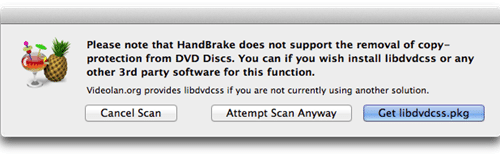
4. If you see the alert box, you need to install the libdvdcss file (instruction here) to solve the problems.
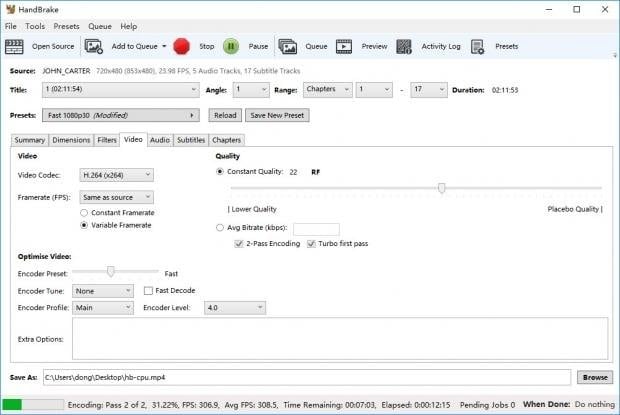
5. Set the video parameters for better quality output. Here are the settings:
- Video codec: H.264 (x264)
- Framerate (FPS): Same as source
- Quality: Choose Constant Quality with RF value between 19 to 21.
6. Click the Browse button and choose the location to save the file. Type the name of the file and click on the OK
7. Click on the Start Encode button from the top of the screen and the Handbrake will start ripping the DVD. The time it takes depend to the parameters you set and video file size.
8. When the ripping is done, you will see “Queue Finished” and check out the quality of the video on the folder that you had selected.
A Note About Open Source Software
Since handbrake is an open source software, it’s good to know what does it mean.
Open Source is:
- A policy supporting the open investigation and analysis of programming source code for both educational purpose, as well as a means for learning what can be done to improve it.
- An outlet in which to encourage other developers and programmers to create innovative software ideas.
- Entirely and unequivocally free.
- A way to provide capabilities to computer users who may not be able to afford software priced in the hundreds of dollars range, or at least to those who refuse to afford the cost.
Open Source Is Not:
- An open format welcoming users who want to whine about their dreams for software features so they can be implemented pronto.
- A free source of high quality and extremely attentive support.
- A group of developers sitting around bored out of their minds just dying to hear about your frustrations with a product and what you in your immense genius think it should be capable of.
The developers of open source software programs are not there to be at the beck and call of users not even remotely knowledgeable about what their program is actually capable of.
They only aim to provide a service that allows users who may have previously been restricted in their software capabilities to join the rest of us in helping to further improve and enhance more open source software.
Conclusion: Use HandBrake for Homemade DVDs and Paid Ripper for Protected Ones
Handbrake software comes for free yet with impeccable features that could help ripping and converting of videos fast and easy. Although some claimed that beginners might have a hard time using this software, but our ripping guide above can help the beginners to start using such software.
If you have plenty of commercial DVDs to encrypt, it’s better to get a paid DVD ripping software such as from from WinX or WonderFox that can better help you to rip those DVDs with copy-protection.