Compressing and editing videos can be a herculean task for video producers like Youtubers and website designers. Reliable video editing and compression software to cover almost all genres has become necessary.
But at last, the long search seems to be over, with the advent of this most powerful software – VideoProc. This software has proved to be the perfect compression tool for professionals and amateurs alike.
In fact, VideoProc is one-stop video software that has created a worldwide surge of positive compression, editing, downloading, and recording of videos. This is to the benefit of the users. Let’s dive into the details of this video program.
Highlights & Features of VideoProc
Some of the most striking features of this surprisingly flexible software are presented below.
1. Video Compression
VideoProc has the feature of video compression that is already built-in. This is not an add-on. Moreover, VideoProc has several methods incorporated and embedded in the software itself, such as follows:
Shrinking the large video file from its original size is easy. You can do this by converting the source video file to a fully compressed version. Typically, for example, the H.264 is turned into HEVC. Click here for a more detailed guide.
Another, perhaps better, technique is to crop at the source. You can easily trim, cut or reject the unnecessary part of the original video file. This is before proceeding to the actual compression stage.
The majority of the professional video compressor software is quite difficult to learn and master but not VideoProc.
2. Fast Speed
VideoProc is extraordinarily fast video processing software. It is the only video software that is GPU (Graphics Processing Unit) Accelerated. With the combination of good hardware, the software can increase the encoding speed and make it able to process the video faster.
3. Great Media Converter
This program also featured as a video, audio and DVD converter. It comes with 370+ input codecs and 420+ output formats to deal with all of your transcoding needs. Use the program to convert between different file formats like MKV to MP4/iPhone, AVI to Youtube, and more.
4. Download Videos As You Wish
With VideoProc, you also can download music, videos, or channels from over a thousand UGC sites like Facebook, Twitch, Youtube, and more. After you downloaded the videos, you can convert them to any format that you wish. Batch downloading and searching for subtitles are also supported.
5. Powerful Screen Recorder
For live streaming video you can record the events like live games, news, webinars, sports, tutorials, Skype calls, etc. You can either record from your computer screen, or webcam, or both at the same time.
If you like, you can highlight or add the content (texts), draw and add voiceover, arrows, take screenshot, etc during the recording. It also allows the designer to extract png/jpeg images from the video, and turn the video into GIF format.
6. Video Editing - Cutting, Cropping & Merging
Cutting is in effect the quickest way to shorten a video, without compression. Any unnecessary or unwanted segments can be cut out of the video.
The Aspect Ratio (AR) can be easily changed or expanded to suit the application field. This depends on whether the video is being prepared for Instagram, YouTube, or any other sites.
The video can be cropped at will, and it can be done on Windows or Mac. Focal points can be highlighted. Black bars or portions that distract can be removed. Image compositions can be rapidly made even better.
A large number of separate videos can be melded together easily. This can be done even when the format is different, like MOV, AVI, MP4, etc.
7. Special Effects – Flipping & Subtitling
The final product can be shaped with special effects like edge, painting, grayscale, and sharpening. The video can be rotated as desired, clockwise or counterclockwise. Even “mirror flip” videos are easy.
Also, languages can be chosen from the vast library, and hardcode or softcode can be selected. External files like .ass, .ssa, .srt can be added at will. Online searches can be carried out for episodes from the TV or movies.
Check out the video tutorial below to know more about the process of using the program:
Visit official site: https://www.videoproc.com/
The Pros and Cons of VideoProc
VideoProc is known for its simplicity of learning and use. However, every software has its own strengths and weaknesses.
Positives:
Some of the most positive benefits of this fantastic VideoProc one-stop video editing software are as follows:
- Multi-function software – This is not just a video compressor, you can use it for video conversion, media downloader, screen recorder, and video editing.
- Fast Speed & Intuitive Interface- VideoProc is processing at 47 times faster in real-time than its competitors. The interface is simple to understand and use.
- Support 4K/HDR Videos – You can utilize the software from any video you shot using portable devices like iPhone, Android, drone, camcorder, and 4K camera (DSLR & mirrorless).
- Stabilize & Fix Video – Shaky video footage can be stabilized from GoPro, and iPhone. Also, it can correct the fisheye lens distortion on the videos and delete all such unwanted interference and noise.
- Watermarks – VideoProc has the ability to watermark the videos for future identification, referencing, and branding. Watermarking can be done by images, logos, text, and a combination of all three.
Negatives:
There are very few negatives, some of which are as below.
- Limited Access – Very limited access is given for a free trial. For larger trials, one must purchase the basic software at least.
- More features required: Some more features, like Menu display, media & brand overlay, collaboration, and social sharing, could be added to the software.
The Video Compression Guide with VideoProc
The VideoProc is a one-stop video editing software that is absolutely the best available option for video compression. The following step-by-step guide will help practitioners to utilize the compression capabilities of this superb software to the hilt:
Step 1:
Import the video file first. Then, download install and launch the VideoProc software. Next, click on the relevant button (“+ Video”) before entering the video conversion interface.
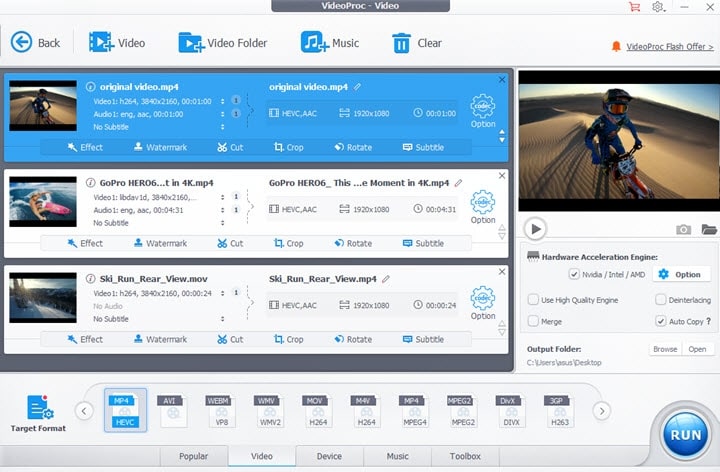
Step 2:
The next step is to compress the video actually. You can do this by selecting the Compression Rate depending on the Compression Efficiency Output Format. The Target Format button allows the user to choose a suitable output format (from the Results window). The higher the “Compression Efficiency”, the better.
Step 3:
The Codec Option button allows the user to adjust the video parameters. Furthermore, some examples of the advanced adjustments possible are changing the Aspect Ratio. Others are reducing video bit rate and downscaling video resolution. Examples are changing from 4K UHD to 1080p/720p).
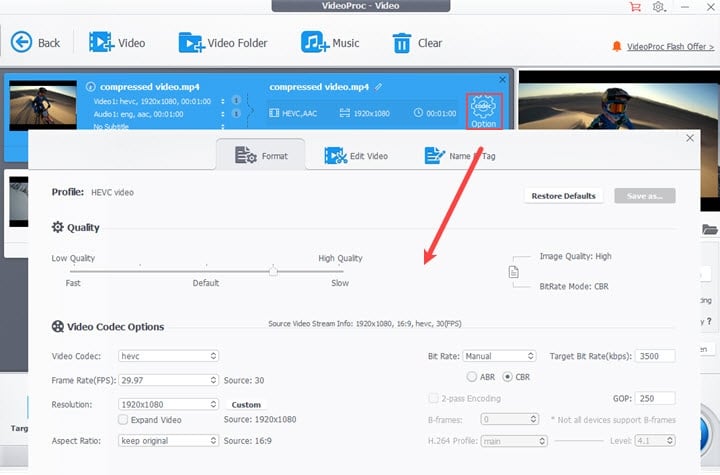
Step 4:
Click the appropriate buttons, cut and green, to trim the video length as per your requirement.
Step 5:
Decide the number and length (in seconds) of the segments in the video. Further, click the “Toolbox” button next and double-click the “Split” button. This splits the video into suitable segments.
Summing Up
VideoProc has a 4K video editor that helps you to create high-speed conversions between 1080p HD and 4K. The VideoProc utilizes Level 3 GPU Acceleration to produce a streamlined workflow. This speeds up the whole process, from compression to decompression, in the shortest possible real-time.
It is easy to trim, crop, and compress the unnecessary footage from the original video to a minimum size as per your requirement. Further, you can merge, stabilize the shaky footage, eliminate the noise and create a video as per your requirement.
Newcomers to the field can start using the software to “rip” data from Blu-ray, and DVDs to the hard disk. You can easily compress and convert the video files, adjust the video speed, add quality to the screen and even download the M3U8 videos.
It’s recommended software by industry-leading tech sites like Techradar, Tech Advisor, Macworld, and more. You shall trial the software as it’s free and if you are happy with its performance, only you buy it. All the purchase also comes with a 30-day money-back guarantee.
Click Here to Check Out the Details of VideoProc Converter Now.
