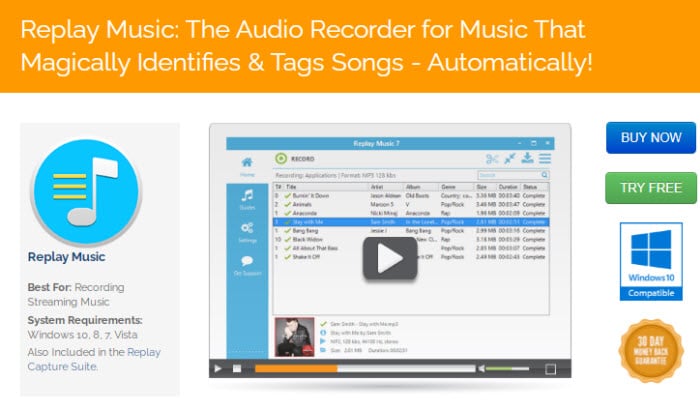The Replay Music is the ultimate MP3 or audio recorder that allows you to record or capture any music/audio files you play on your computer screen whether you are playing the music files from the website or your CD/DVD.
This software is powerful and very easy to operate; normal users without much computer experience also can use it to record music that you like or finding & discovering new music. Replay Music is the only product that works with high quality online radio stations.
I like the software since the first time I use it. So the following are some of the program benefits and quick start guide to start using the software. You can checkout the program here.
What Are the Great Features of The Replay Music?
The following are some of the top features of this great audio recorder software. This program is also part of the Applian Replay Capture Suite.
- Setting up and record music is simple.
- Record music from ANY website (including radio stations, social media sites, etc) or software running on a PC.
- Turn music videos into MP3 files format (Record music from videos).
- Automatically tags songs with title, artist, album, and genre.
- Precisely separated the song into individual tracks.
- Save recorded file in high quality MP3 format.
- Directly burn the recorded songs into CD/DVD or copy them to iPod or MP3 player.
- If you want to buy the Replay Music now, you can get a special deal through this link.
Official page: https://applian.com/replay-music/
How to Use the Replay Music?
Before you try to record the music, make sure you open the Replay Music first, then open the music player program or browser you are using. For recording from a website, click the Open Browser to Record button to open the browser.
The following are the screen that you will see when you first open the software:
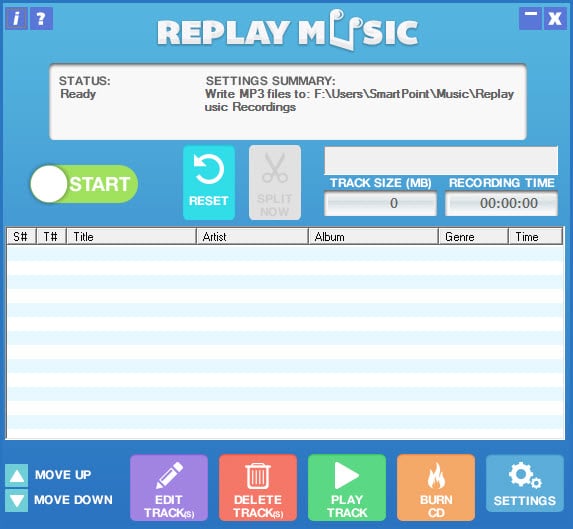
To start a recording session:
1. Open software by double-clicking the Replay Music icon on your desktop. Click Yes button to accept the User Account Control setting.
2. Open your browser or music player program.
3. In Replay Music, click the Start The Start Recording Session dialog box appears:
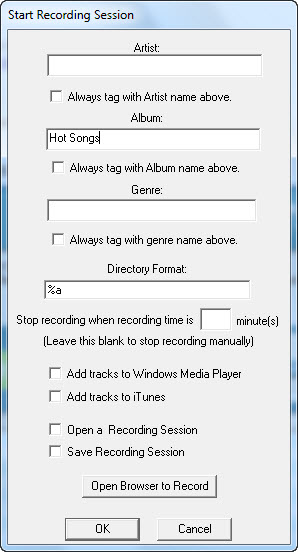
4. Optionally, enter a name for the Artist and Album. This is used if Replay Music can’t determine the artist or album name.
5. If you select the “Always tag with Artist/Album name above” option, Replay Music will use whatever you have entered above as the Artist and Album for that entire recording session. This overrides Replay Music’s Album/Artist lookup.
6. Enter a Genre. If Replay Music cannot determine a genre, then this one is used.
7. Check Always tag with Genre name above option if you want to override Replay Music’s genre lookup.
8. You can customize how files are saved into subfolders using the Directory Format.
- %a will save each file into a folder with the name of the Album.
- %A will save each file into a folder with the name of the Artist.
- %G will save each file into a folder with the name of the Genre.
You can also combine tags — for example, %A\%a will create an artist directory with the artist’s albums as a subdirectory.
9. There are four additional options:
- Add tracks to Windows Media Player: If you want your recorded tracks to be added to your Windows Media Player music library, check this option.
- Add tracks to iTunes: If you want your recorded tracks to be added to iTunes automatically (for syncing to your iPod or iPhone), check this option.
- Open a Recording Session: Selecting this option will prompt you to open a saved recording session to edit track information or to continue recording.
- Save Recording Session: Selecting this option will prompt you to save your recording session to a file so that you can open it again later to edit track information or to continue recording.
10. If you will be recording from a website, click the Open Browser to Record button to open your browser. Then browse to the site that you will be recording from.
11. When everything done, click OK. The recording session starts.
The System Requirements
But before we really go into using the software, it’s good to know the minimum system requirements for the Replay Music.
Here are the software’s system requirements:
- Operating system: Windows 10, 8, 7, Vista or XP.
- Recommended: High speed Internet connection for recording music online.
Where Can You Get The Replay Music Software At The Best Price?
That’s a really important question. You want to be sure that you’re getting a really good deal.
Overall, the Replay Music is a good software. Aside from its quality and high-tech features, it’s also affordable as compared to other similar music capture software.
So, I’ve done some research for you and found that you can get the best price using the following link (for instant download).
Click Here to Get the Replay Music Now As I Haven’t Seen It Cheaper Anywhere Else!