To prevent DVDs disc from scratches or other events, to save a large room for the house, to play DVD movies on Mac, no matter what the intention is, most of us would like to make a backup of the DVD.
So, we need software that can do the job. In the market, there are various programs like DVD Copy, DVD Ripper or even video converter that can do the DVD backup. But usually, people will prefer to use the DVD ripping software for the backup purpose.
The DVD ripping software also called DVD Ripper. Most of the DVD ripping tools can be used for Windows and Mac OS X. In this article, we will explain how to copy a DVD onto a Mac using freeware and shareware programs.

The Free and Paid DVD Ripping Software
In this section, we will introduce the best free and paid Mac dvd decoders to help you convert or backup your DVDs on MacOS (including Big Sur and Catalina).
1. The Best Paid Option: MacX DVD Ripper Pro
MacX DVD Ripper Pro is a best overall DVD ripping software for Mac. Beside normal dvd ripping, the program can remove Macrovision protection, CSS encryption, sets the disc’s region to ‘0’ (region-free), and is capable of removing RCE region checking.
The program is able to copy ARccOS copy-protected DVDs and also backup the legally-purchased DVDs onto your computer hard drive. This will solve your hassle on how to copy a protected dvd on a Mac.
So, you should know that most of the free dvd ripping software is unable to rip the copy-protected discs. Follow the step-by-step guide below and you will know how to use the MacX program to rip all kind of DVDs:
- Please put your DVD into your Mac computer DVD drive.
- Download the MacX DVD Ripper Pro and install it. After completed, open the application.
- Click on the DVD Disc icon (above left corner) to let the program access the disc. Click OK. You will see a list of files was loaded in the program.
- Click on the Output Format (above right corner) and choose the intended output format from the ready-made hundreds of audio/video file formats. Click Done.
- You also can do some adjustments to the video like video bitrate, framerate, resolutions, etc.
- Then, choose the destination folder i.e., the output destination. Tick the High Quality Enginecheckbox to ensure the output quality is higher.
- Lastly, click on the big RUN button to start the ripping process. Since this program is fast, you can expect the output in maybe 20 minutes (depending on the types of DVD).
Check out the video tutorial below:
Visit official site: www.macxdvd.com
Note: If you are looking for another option, the AnyMP4 DVD ripper for Mac is a great alternative to the MacX ripper.
If you got many DVDs that you wish to back up, this is the best time to get the MacX Ripper. You can download and trial the software for free. If you decided to buy it, they’re offering a great discount now!
Click Here to Get More Info and the Discounted Price of MacX DVD Ripper Pro!
Use coupon: M21B2S for up to 56% OFF. All the purchase comes with 30-day money back guarantee and lifetime support and updates of the software.
2. Use the Free Handbrake to Rip DVD on Mac
Handbrake is an open-source program that helps us to rip DVD with ease. It’s available on both Mac and Windows. Though, it stated on its official website that it only handles the homemade DVD (not commercial or encrypted DVDs).
Handbrake is a free and open-source program that converts between multiple video formats and even rips DVD to MP4, MKV, etc. In this section, I would like to show you how to copy a DVD onto a Mac using Handbrake ripper.
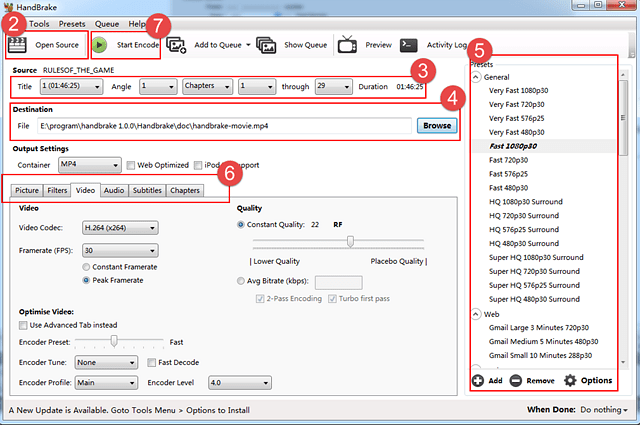
Official site: https://handbrake.fr
To get started, you must download and install handbrake software for Mac version. Then, follow the step-by-step guide below:
- Put your DVD into the DVD drive of your Mac. Open the Handbrake application. You will need to choose a source DVD you want to rip.
- Click the “Open Source” button (top-left screen) to add DVD to the program. If you are importing commercial DVD, you would probably get a warning.
Note: Handbrake can’t handle commercial DVD due to the copyright protection. However, the program handles CSS decryption through an open source decryption library (Libdvdcss for Mac) that’s used in the popular VLC Media Player. So, you are required to use other Mac DVD rippers if you are ripping commercial DVD on Mac.
- After you have successfully added the DVD to handbrake, the main window will change to give you the total length of the movie, the chapters, etc.
- Then, set up the output destination. Click the “Browse” button to determine the output path. After this setting, all output files will be located in this folder automatically, so you don’t need to set up each output file location.
- Next, choose the “appropriate” preset from its presets list on its right panel. Select the higher resolutions like 1080p if you want greater video output.
Tips: “General” is good for fast dvd rip and higher-quality playback. “Web” is good for social sharing, i.e. upload ripped video to Youtube.
- If you are advanced user, you can tweak the video, audio or picture settings as you wish.
- Else, just click the “Start Encode” button (top-left beside Open Source button) to begin ripping the DVD on Mac.
For Windows users, you can read another article on “How to Copy a DVD to My Computer?“
3. Freeware Alternative: VLC Media Player to Rip DVDs
VLC Media Player is known as one of the best video players that play videos in different formats. But seldom people know that it is also a video converter and DVD ripping tool for Mac.
However, as a DVD ripping software, it only works with the none-protected DVDs. And the output quality produced by this freeware Mac Ripper is not as good as the pay-for Mac DVD decrypters.
Although VLC has some limitations, many people still prefer the free application. You can try the software and see how good the program is. If you are willing to pay, the dvd ripping tool from MacX is the one you can consider.
Official page: https://www.videolan.org/vlc/
Wrapping Up
Although there are not many Mac DVD rippers in the market, you can choose to use the free ripper or paid option. The free dvd ripper usually lacks or limited on the features compare to the paid dvd ripping software. You can start with the free handbrake to rip the DVDs.
After all, the software recommended in this article is the best option that you can get in the market now. If you are serious in producing the lossless quality output, then you should get the MacX DVD ripper pro.