Video quality can often be a determining factor in the success of a video. Poor-quality videos can be hard to watch, which can lead to a loss of viewers.
On the other hand, high-quality videos tend to be more engaging and can help to retain viewers. This is where AI video enhancers come in. Do you know which and how to enhance video quality online with them?
AI video enhancers use artificial intelligence to automatically improve a video’s quality, making it more visually appealing and easier to watch. Check out the section below for the details step-by-step guide.

AI Video Enhancers Vs. Video Enhancement Software
Compared to regular video enhancement software, AI video enhancers offer several additional benefits. For starters, they can detect various aspects of the video and adjust the quality accordingly.
AI enhancers can make specific adjustments instead of generalized changes to improve the image and audio quality for optimal results.
The AI enhancing tools can also identify any flaws in a video and make adjustments to reduce or eliminate them. This can include things like noise reduction, color correction, sharpness adjustment, and contrast adjustment.
In addition, some AI video enhancers can even offer object recognition capabilities that can be used to search for certain objects within a video and then enhance those areas to improve the final product’s overall quality.
Top 3 Online Video Enhancers
Here are a few sites where you can enhance video quality online with AI video enhancers:
1. Pixop.com
Pixop is AI-powered upscaling software specializing in video processing and streaming. The company offers various services, such as video restoration, denoiser, deinterlacer, and more, to help businesses optimize their video content for online distribution.
Their technology is designed to improve video streaming quality and reduce buffering, making it easier for users to watch videos on different devices and in different locations.
You can use the available sample project to explore the video editing features, such as adding text or logos, adjusting brightness and contrast, and applying special effects. You can also test out the compression and transcoding options to see how they affect the quality and file size of the video.
Official site: https://www.pixop.com/
How to Use Pixop to Enhance Your Videos?
1. In your web browser, navigate to www.pixop.com and you will see a screen like below. If you are first time here, you need to sign up. Click on the “Sign up” link and fill up all the details, check the “Accept our terms of service” option and click the “Sign up” button.
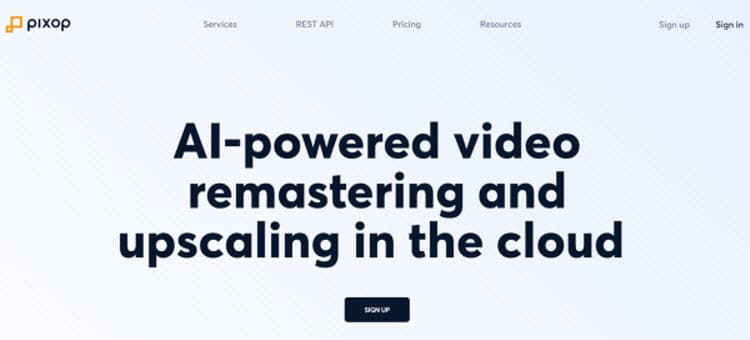
2. You are required to go to your email account and verify the address. Then, you can login to your account. Upon logging into your Pixop account, you will be presented with a sample project. The project may include a pre-existing video clip or footage, which you can use to experiment with the different tools and options available on the platform.
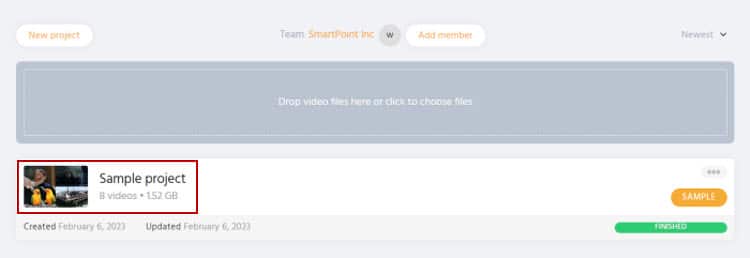
3. You can use the available sample videos to test the software online. Click on the “Sample project” and choose a video file. For example, here we choose the “Cartoon” option by clicking on it.
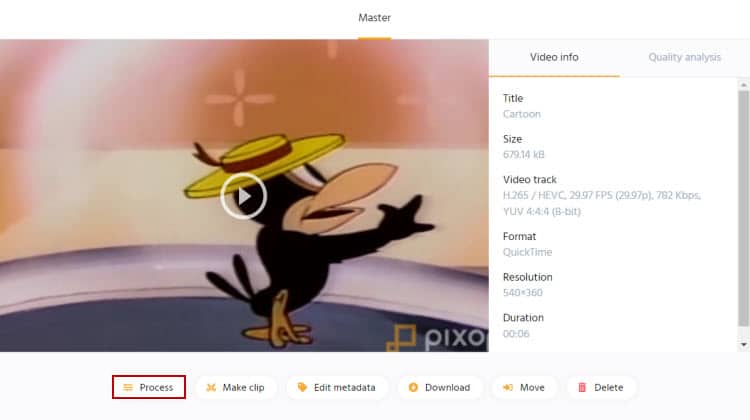
Note: To upload a video, you also can click on the “Upload” button or just drag and drop the video to the pixop screen.
4. Click on the “Process” button to start enhancing the video. You will see something like below.
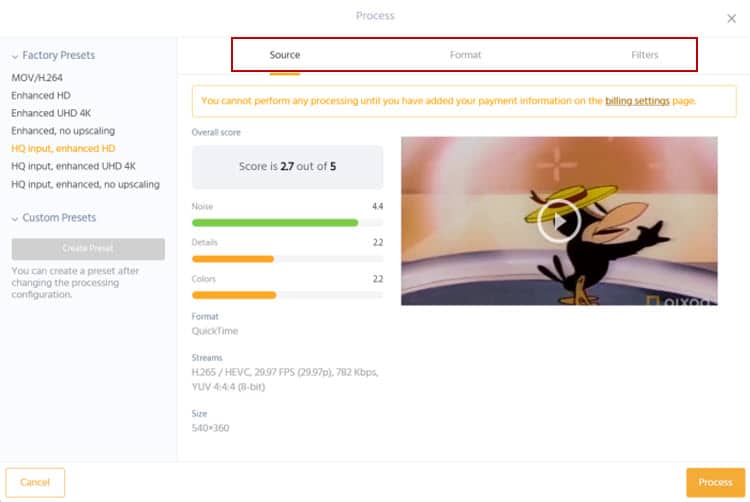
5. Under the “Factory Presets”, there are various options available. For example, if you want to enhance the video to HD, you can choose the “HQ input, enhanced HD” option. Of course, there are some other options you can change under the “Format” and “Filters”.
6. When ready, click on the “Process” button to start enhancing the video. You will see another screen pop-up asking you to confirm processing.
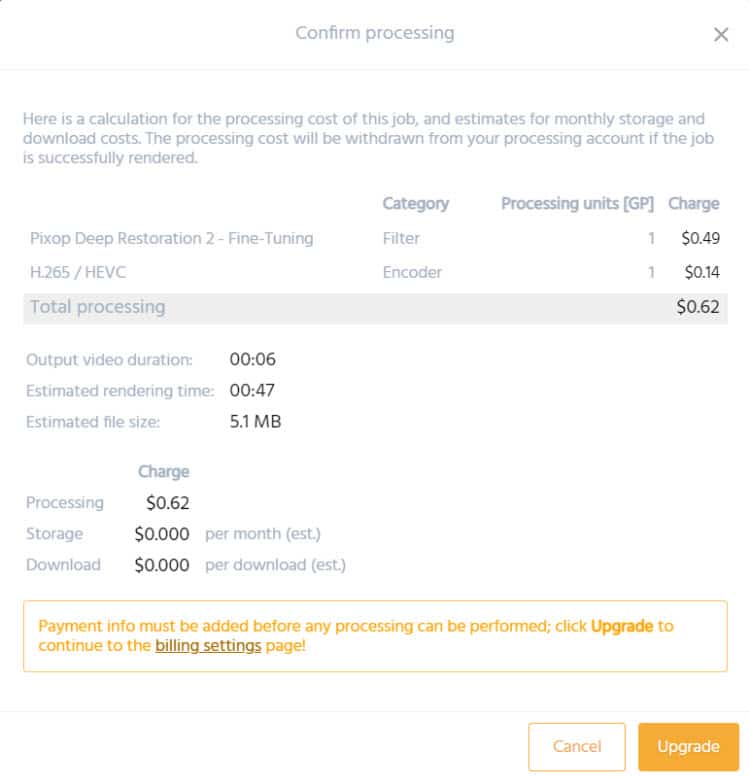
As you can see, you need to upgrade the account before the software can process the task. Just click on the “Upgrade” button to make the payment and process it.
You also can click here to upgrade the account.
Here is a video to learn how to work with Pixop:
2. Almages.ai
AImages is an online image and video enhancing tool, so you can edit it anywhere with an Internet connection. It uses artificial intelligence (AI) to increase the media resolution to HD, 2K, or even 4K, and improve the overall quality of videos.
This tool allows users to upload videos and enhance them without installing any software on their computers or devices. The process is done online and it can be a great alternative to Photoshop or Topaz Labs video enhancer.
This tool can be helpful for people who want to improve the quality of their videos for personal or professional use, such as for video productions or content creators. However, this might not work for all the videos, and the result depends on the quality of the input video.
Official site: https://aimages.ai/
How to Use AImages to Enhance Your Videos?
1. Open a browser and go to https://aimages.ai/. Click on the “Try for Free” button and you are required to create an account on AImages. You can use Facebook or Google account or just insert the email address and password in the columns provided.
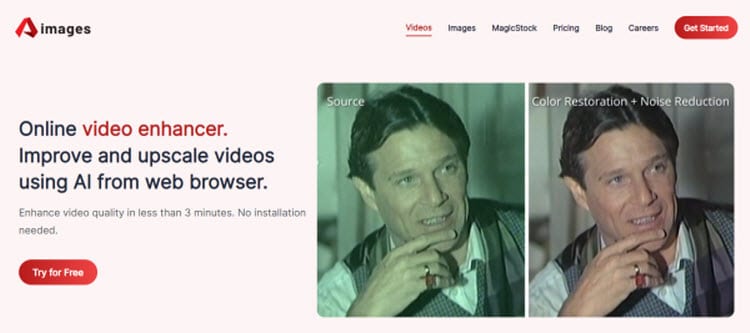
2. Check the verification link in your email inbox and click on the link. Then, you can sign in to the portal and get ready to enhance your video. Here is what this program looks like when you login:
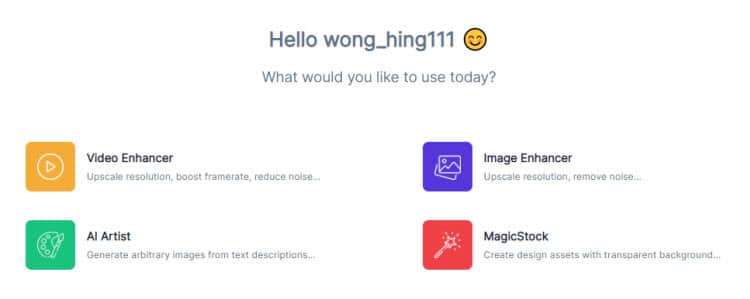
3. Click on the “Video Enhancer” option. Then, click on the “+ Upload video” button and click on the “browse files” link to search for a video file and upload it for upscaling.
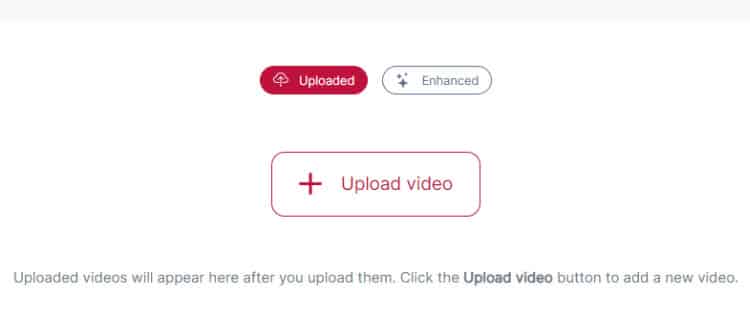
4. If you just want to select one video file, you can click on the “Upload 1 file” button to upload it. Click on the “Done” button after uploading the file.
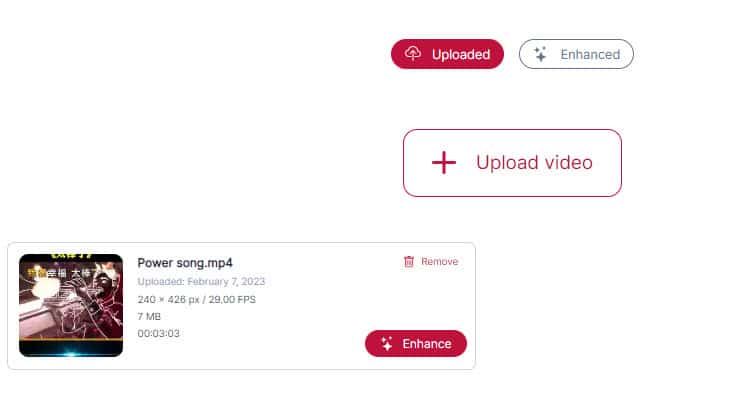
5. To enhance the video, click on the “Enhance” button and you will see the following screen:
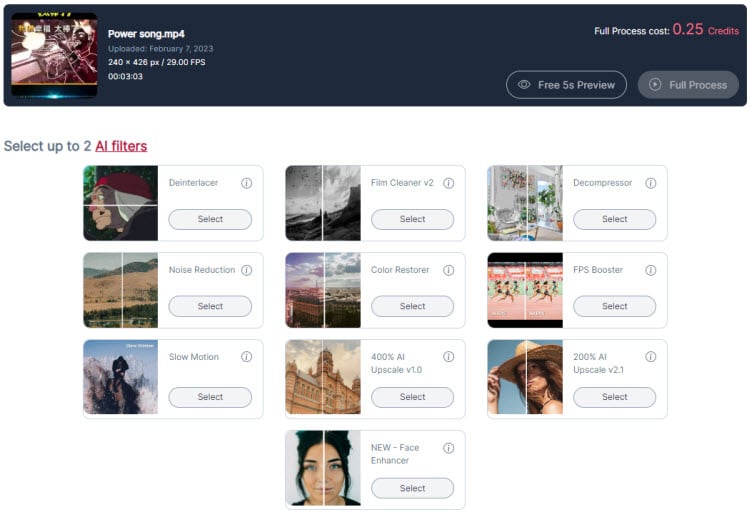
6. You can apply 2 AI filters by clicking on the “Select” button. Every selection will cost you some credits to process it. So, choose it wisely. You can click on the “Free 5s Preview” button to see the effects before clicking on the “Full Process” button.
7. There also have some advanced settings options at the lower part of the screen to further fine-tune the video. Also, you need to add credits in order to process the video.
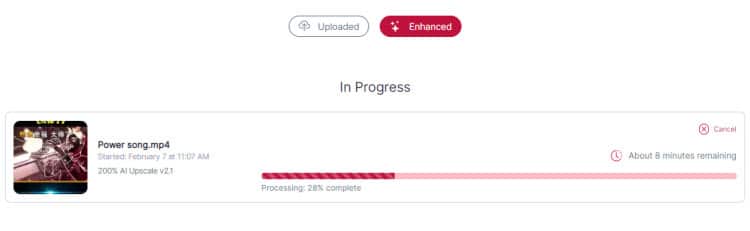
8. Once the video is completed, the download link will be available and an email with a download link will also send to your registered email address.
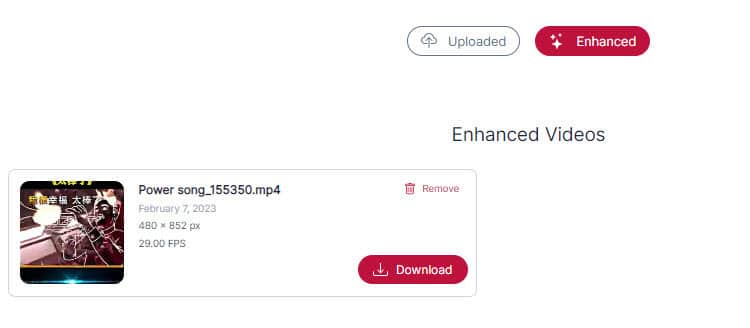
If you need additional credits to process the video, you can click on the “Credits left” button at the upper right corner of the screen to buy credits or upgrade the plan.
Here are the video step-by-step instructions on the Aimages software:
3. Neural.Love
Neural Love is one of the best online AI image and video enhancers, that doesn’t require any hardware or software download and installation because you can do it all online. With Neural Love, you can use any kind of image, audio, and video enhancements.
The files uploaded go through the encryption process; you shouldn’t be worried about your photos or videos’ safety.
Their cloud-based solution can be accessed from your web browser, API, or custom enterprise solutions! So, let’s explore what AI technology can do together as they go beyond current boundaries and push innovation even further.
Official site: https://neural.love/
How to Use Neural.Love to Enhance Your Video or Image?
As no download or installation is needed, you just go to their official site to create an account and follow the step-by-step guides below to use the online tool:
1. Go to https://neural.love/ and click on the “Sign up” button on the top right corner of the screen.
2. You can use Facebook or Google account to sign in or just insert an email address & password and hit the “Sign Up” button to create a new account.
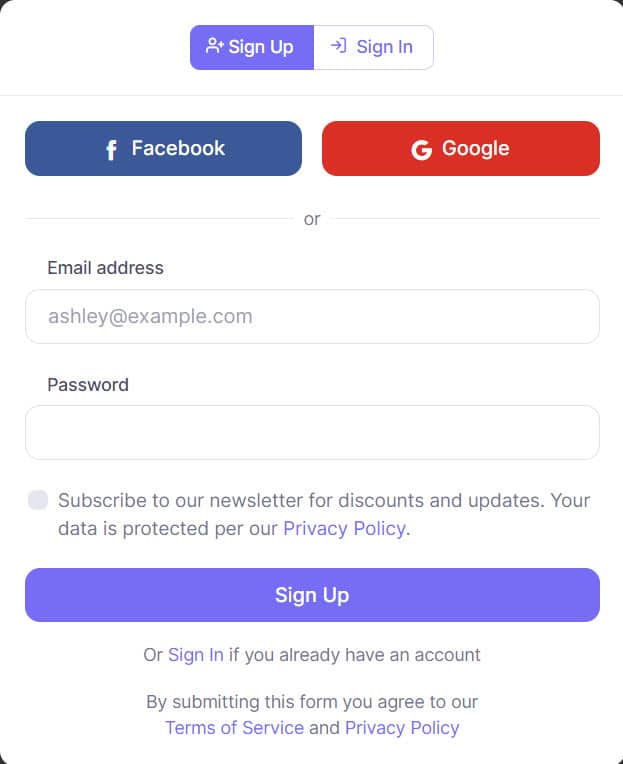
3. If you sign up for a new account, they will send you a 6-digit confirmation code to the email address provided. Check your email and key in the code before hitting the “Confirm Sign Up” button.
4. Once you login, you will see the following screen and there are 5 credits left in the portal. You can process an image or video for 1 credit at a time.
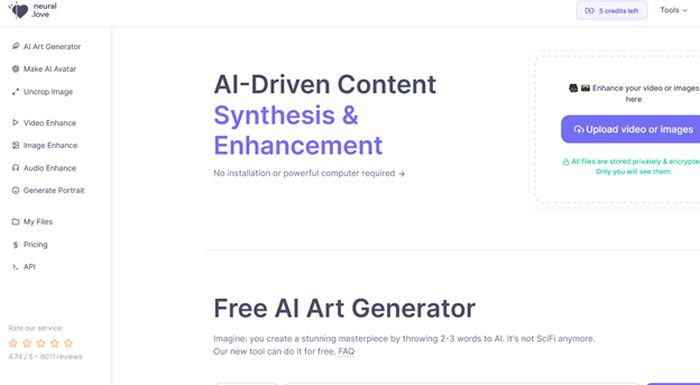
5. Click on the “Upload video or images” button and from a new window opened; choose a video file with a lower resolution (to upscale) to be uploaded to the site. Depending on the video size; it will take some time to upload. I just upload a video as an example:
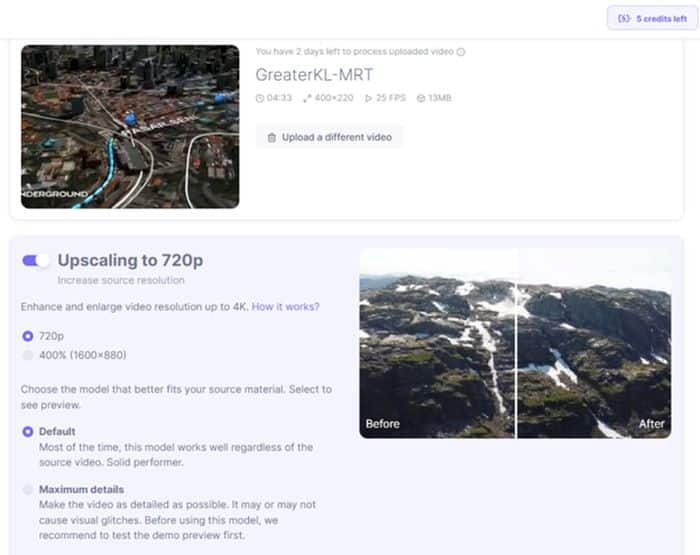
6. There are several parameters that can be changed to enhance the video, including the following option. Just turn on the specific option and you will see more details options on it.
- Upscaling to 720p: You can enhance the video resolution up to 400% (1600×880).
- Change framerate to 60 FPS: You can choose a better frame per second from 30, 60 to 120 fps. Higher fps will result in the clearer video.
- Facial restoration: You can select “High intensity” to change the human facial appearance in the video.
- Colorization: This option allows you to change the video color to Black & White.
- Slowdown 50%: If needed, you can change the fast-moving video to a slower motion. Just drag the slider bar to increase or decrease the speed.
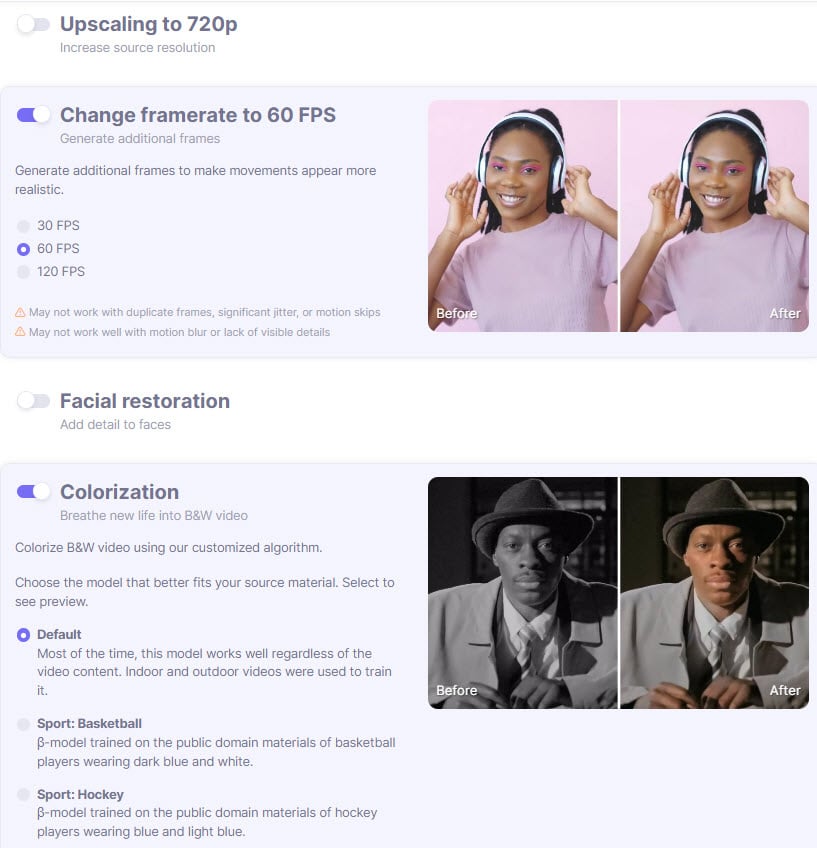
7. Click the “Render preview for 6 credits” button to see a preview of the enhanced video. But in this case, the tool required 6 credits to do it and hence you are required to purchase additional credits. If you want to process the video, it required 38 credits.
8. Buy the required plan, then come back and click on the “Process full video for 38 credits without a preview” button to apply the selected settings to the entire video.
9. Wait for the processing to complete, and then download the enhanced video to your computer’s local hard drive.
Pricing Plans
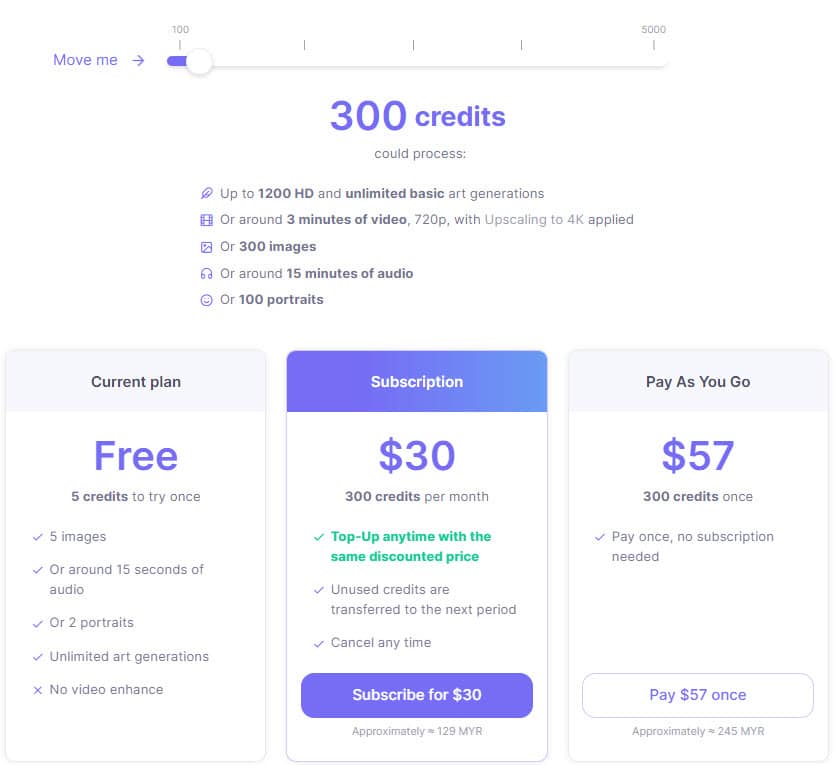
- A “Free Plan” with 5 credits lets you try to enhance images and audio.
- A “Subscription Plan” costs you $30 a month for 300 credits.
- A “Pay As you Go Plan” costs you $57. You can spend your credits whenever you want.
Conclusion
This article explained the 3 AI program features and how to enhance video quality with AI video enhancers. Along with that, the step-by-step guide may have helped you learn to customize the videos better.
If you need more functionality to enhance the movies, you can check out some of the non-AI video enhancement programs. Conversely, some of the free enhancing tools can be a good start for those with limited budgets.
Else, online video enhancers are not expensive and can be a good choice for everyone to start upscaling the videos in the shortest time.