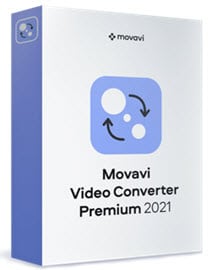The large video file can be a headache for some people because if you want to upload and share to video-sharing sites, it has a file size limitation. Hence, video compressor software is needed!
Video encoding (also called video compression) is a method of removing redundancies from the video with a minimum (lossy) or no impact (lossless) to the original video file, and you can reproduce the video in a smaller size while maintaining its quality.
In order to achieve that, it’s crucial for you to get a good video encoder. With the quality encoder, you also need to use a high bit rate in the encoder. But the high bit rate also will result in a higher file size.
So, what you can do is do the experiment i.e. start with a bigger bitrate and reduce it and see the output video files. So basically the codex used by the video compressor plays a major criterion that will determine how good the software is.

Types of Encoder for Video Compression
The 4 major types of video encoders include AV1, VP9, HEVC, and H.264. These are the latest technology that is currently used by video professionals or software developers to compress video files with near-to-lossless quality.
If we talk about H.264, it generates a high-quality encoding video at the same compressed and lower rates. The image quality it produces is highly commendable. H.264 is also the most commonly used encoder in the market now while some software companies also started to use the HEVC or H.265 encoder.
The newer HEVC or H.265 encoder can compress the video raw sequence with more efficiency; about 30-40% less bitstream size while still can maintain the same picture quality when compared to H.264.
However, if we make a comparison, AV1 generates better video at lower bit rates yet it is passed at higher piece rates. It means that AV1 generates more high-quality videos than HEVC (H.265) in low piece rate situations, which is exceptionally engaging in the video coding field.
You, as a user do not need to worry about how and where to apply the encoder as you can buy the video compression software, it already has built-in compression features that can help you do the video or movie compression.
In the following section, our editors have reviewed and summarized the top-quality compressor software that includes free, paid as well as online video compressors.
Top 7 Video Compressor Software Reviews
Now let’s move to the main question, are you looking for the best video compressor software?
We have a list of the top 7 highly recommendable video compressor software that have been listed after detailed searching. Frankly speaking, a few that we are going to mention below are my personal experience.
To tell the truth, the programs listed below are mainly video conversion software but come with compression capability. So, what are you looking for? Let’s get along with the article and discuss that software in detail for your better knowledge.
I.) Best Video Compressor for Windows and MacOS
In this section, we will introduce to you the three paid video compression software that you can rely on. Even though there are video converters, but the software has a built-in feature that can support various types of video compressions.
Hence, we also called the software a video compressor and it can do the compression job without losing the video quality.
1. Wondershare UniConverter
The first video compressor software I have listed for you is Wondershare UniConverter; many people might already be aware as this video conversion program was in the market for a very long time.
With this all-in-one software, you not only can do video conversion but also video compression, editing, downloading, screen recording as well as DVD ripping and burning. So download/capture any video online and convert or compress it to another format for easy storage and playbacks.
It’s one of the reliable and proven video converters that come with a built-in compressor to reduce the video file size. Let’s check out the great features of Wondershare UniConverter:
The Key Features
- Easy-to-Learn Interface
This video software has an easy-to-understand interface that won’t let you get frustrated with its icons or tools. With their intuitive interface, even a newbie can use it and you can easily get your hands on it. A few clicks can get your video compressed!
- Fast Conversion Tool
Whenever we pick a video compressor, we always expect to have the fastest speed; what if I say that my first pick converts the videos 30x faster without taking quality for granted? Yes, it has this feature that amazes me that it transfigures videos in lesser time with its APEXTRANS™ technology.
- Compress with Customizable Settings
With the improved version of Uniconverter, you can compress and set the file size, resolution, bitrate, and format before compression. They supported DVDs, and 1000+ audios & videos including HD videos like 1080p, 4K, and 8K videos. You can preview the video before compression.
- Batch Convert/compress Videos
This software is not bound to convert and compress only a few videos. In fact, you can avail yourself of the benefits of supporting 1000+ videos and audio formats without compromising the output quality. Well, after knowing these fantastic features, I won’t resist having them. What about you?
- Built-in Video Editor
You can make your video stand out with its editing feature. Several video settings like trimming video into clips, crop video into a smaller size, merging multiple videos into one, adjusting audio volume, adding subtitles, watermarking, and applying effects, etc.
- Video Downloader and Screen Recorder
With Uniconverter, you can download videos from over 10,000 sites with just a few clicks and convert them to the intended format. Besides, you also can do 1:1 screen recording on your computer or webcam with either full/custom screen without scarifying the quality. You can schedule the game’s recording as you wish.
Sounds interesting? It surely does.
- This software has a user-friendly interface that makes things easy and simple for you.
- Its speed and reliable performance are the main advantages of this program.
- It let you convert or compress any video size in a single go; also supports batch processing.
- Download/capture video from various sources, edit or customize as you wish and set the output format or file size to be played on various devices.
- You can compress SD and HD videos (support DVDs and 1000+ videos and audios formats), and preview the video before compression.
- You can get 24/7 customer support, including online tutorials, email, phone, and live chat.
- We wish to see this compression software more affordable. Though its great features completely justify its price.
- The software is easy to use but hard to master, so if you want to use their advanced settings you need to take time to learn it.
Official page: https://videoconverter.wondershare.com/
2. VideoProc
The next video compressor worth recommending is VideoProc. This software is from Digiarty Inc, a great developer that produces fantastic software including DVD ripper and HD video converter.
Unlike the UniConverter software, this program is a video editing software with a built-in video compression feature. So, if you are looking for a video compressor with more options to edit movies, this is the perfect tool.
What can a person demand from these compressors? Yes, VideoProc provides you with many features. Check out the program features below.
The Main Software Features
- Intuitive Interface
The simple user interface makes video processing easy especially for the newbie. All the menus located at the top of the screen make controlling and navigating faster.
- Fast Video Processing Software
The main feature that makes it distinct from others is being the only software that is fully GPU accelerated. The Full Hardware Acceleration increases the encoding speed and makes it 47 times faster than others. This software compresses the video within no time without affecting its output quality.
- Various Editing Effects
Have you ever used different effects, including cropping, changing color, changing background, etc. on your picture or any video? It is a fun activity for many of us. What if I tell you that this software also carries all these features to make your compressed video can be playable on portable devices with smaller file sizes?
- Built-in Media Downloader
With the program, you can enjoy movies offline by downloading videos from over 1000 UGC sites like Youtube, Facebook, Instagram, SoundCloud, and more. It supports batch downloading and the downloaded video can be converted to MP4, MP3, iPhone, iPad, Android, etc.
- Powerful Screen Recorder
If you don’t want to miss your favorite live games, sports matches, tutorials, webinars, news, etc, then use VideoProc to capture the live streams, and create vlogging, podcasts, screencasts, and more. Three recording modes are available: from computer, webcam, or recording on both devices at the same time.
- High Compatibility
The best thing is that VideoProc compresses every video, whether taken from DSLR, Android, iPhone, etc. It supports over 370 input codecs (including H264 to H265/HEVC) and 420+ output formats. The software also supports 4K video conversion. Check out the fully supported formats.
- Easy to understand interface, simple to use video editor.
- Full GPU Hardware Acceleration which makes the media processing speed fastest.
- Can download video from over 1000 video and audio sites, or just screen capture it.
- Able to process many video and DVD file formats including HD 4K videos.
- From time-to-time, you will see this program is having a discount offer. Check out the latest offer now.
- The feature access on the free-trial version was limited.
- The price is slightly expensive. Luckily, it has a regular discount coupon.
Official site: https://www.videoproc.com/
3. Movavi Video Converter
Movavi Video Converter has commonly used software everywhere that is mainly known for being the best video converter for Windows and Mac OS X. Now editing your compressed videos is no longer a challenging task with Movavi software.
Why did we pick this software to be featured in our list? Wanna know every detail about this software? Let’s discuss its features, pros, and cons for better understanding.
The Notable Features
- Easy To Use
Not everyone using a converter is professional as a few get their hands on it for the first time. I remember when I had to use the software for the first time, and it took me hardly a few minutes to understand every feature. If you are a newbie and thinking of purchasing software that is easy to operate, Movavi is a great option.
- Finest Conversion Speed
The speed of any compressor tool is the main element that most people consider before purchasing it, and fortunately, this software has the best compressor speed that makes the videos compressed by taking the least possible time without affecting its quality.
- Supports 180+ Formats (including HD)
This software is converting between different media formats, including 4K UHD, MP4, MOV, MKV, WMV, VOB, etc., and audio formats like MP3, WAV, WMA, OGG, and more. See the full list.
- Download Videos as You Wish
The video downloading feature allows you to get any favorite videos as you wish and save them to your computer or portable devices for future entertainment. You can download it from sites like Youtube, Metacafe, Facebook, etc.
- Video Editing/Compression Features
You can make the video as per your requirement with the editing features this software carries. Want to remove any unnecessary things? You have the facility to crop or trim videos. If you want to increase the sound or add any watermark? Everything is possible with just a few clicks.
- Over 200 Presets for Portable Devices
The Movavi software comes with many presets for various portable devices, including iPhone, iPad, Sony, Samsung, and more. From the available presets, you can easily convert and compress files for various gadgets and smartphones.
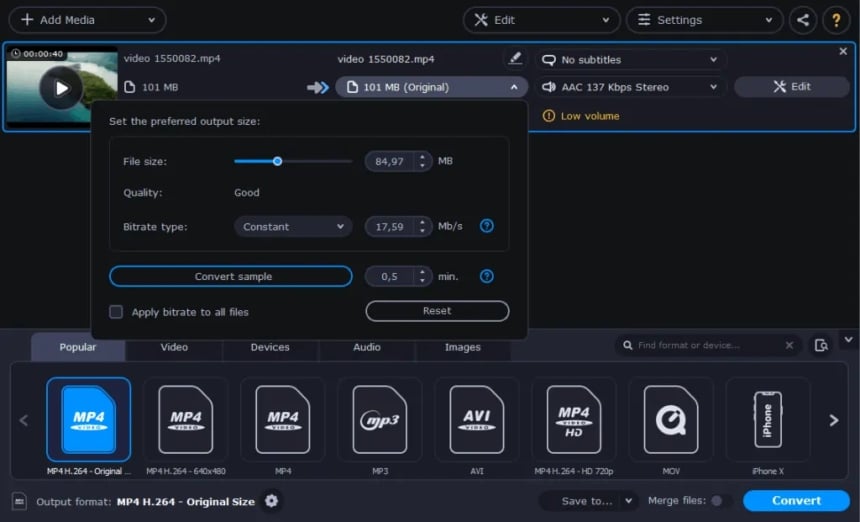
- Impressive conversion speed. The SuperSpeed technology can make media converting faster than others.
- Intuitive user interface with elegant design. All crucial menus are available in the left sidebar.
- Can work on slower PC & portable devices as the program requirements are not as high as other similar software.
- To compress videos, it offers various video compressing settings and VBR presets to let you reduce the video file size easier.
- A quick recognition function can auto-detect the working devices and hence reduce the compatibility issues.
- The free trial of the software is just 7-day. During the free trial periods, the video output contains a watermark.
- No DVD burning and ripping feature.
Official page: https://www.movavi.com/videoconverter/
Comparison Between the Paid, Free, and Online Video Compressors
In the above section, we already introduced to you the top 3 paid video compressors available now. The software comes with rich features, and the ability to compress various video formats, and their customer support team is always ready to help you.
There are also some free compression tools available in the market. With free programs, one of the obvious advantages is the cost. However, you should consider some of their limitations:
- The compression ratio is lower than the premium or paid alternatives.
- The output video quality may drop and the compression speed also slower.
- Unable to support some file formats and there are file size limits.
- Lack of customer support and some free programs may not be clean or even contain ads when installing them.
Alternatively, you also can go for online compressors if the file that you intend to convert is not many and small in size. With an online compression tool, it’s very convenient as you do not need to install any software but provided you have a fast and stable internet connection.
The following is the comparison between the paid video compression software and the online video compressor.
From the table above, we can clearly see that compression software is a preferred choice with several advantages. However, if you are limited in budget, then we also introduce some free online video compressors for you.
II.) Top Free Video Compressors
If you choose to use the free software to compress and reduce the size of your video files, we recommend the two programs below for you to choose from. Both programs support Windows and Mac OS X.
Same as the paid software, you need to go to the software’s official page and download the installation files, install it before you can use it for video compression.
4. Handbrake Video Compressor
Handbrake is an amazing yet free software that helps you in compressing unlimited videos in no time. I am using this software for the last 2 years, and without having a second thought, I am recommending you try it at least once to know its specialties.
However, if you need to always do the video compression it’s recommended to get more reliable software since Handbrake does have some limitations as explained below.
The Program Features
- Free and Open-source Program
Are you looking for a free video transcoder that does all the functioning and is no less than paid software? Here you go with a free encoding software, Handbrake, that has every feature that makes you satisfied. It supports various formats and also encodes those videos captured by a professional camera.
- Preset for Device with Advanced Settings
Begin with Handbrake in seconds by picking a profile enhanced for your gadget, or select a widespread profile for standard or top-notch changes. Straightforward, simple, and quick. You can get your hands on many advanced choices for better encoding for those that need additional decisions.
- Crop or Resize Video
Use Handbrake to crop or compress video so that the video file can be minimized and hence reduces the hard drive storage spaces. The good thing is that the output quality is good as it allows you to choose the video and audio codecs and average bitrate (kbps) and output picture size of your choice.
- Unlimited Conversion
If you have to convert many videos on a daily basis, then I would recommend you go with Handbrake as it let you convert the video with the best quality. Even if you are a newbie and going to start video conversion, and even support the batch processing.
- Editing Features
I think without editing features, any compressor software is incomplete. The editing features allow you to make the video as per your requirements. You can incorporate adjusting the volume, adding subtitles, setting bitrate, cropping the video’s unnecessary parts, and more. Furthermore, it also provides you the facility of removing or adding watermarks.
- A free encoding software that supports Windows, MacOS, and Linux.
- The output video quality is good but still cannot support the UHD/4K.
- You can access the presets for various portable devices and gadgets.
- The software support batch processing to save your precious time.
- It has Video Preview and Live Static facility.
- The Handbrake doesn’t support content with copyright protections.
- It only can transform videos to .MKV and .MP4 (.M4V) format.
- The compression or conversion process is slow compare to other paid alternatives.
Official site: https://handbrake.fr/
5. VLC Media Player
VLC is an open-source and free multimedia player that plays most media files, including CDs, DVDs, and compressed video files like .rar. In fact, VLC Is not just a media player, you also can use it to download online videos, edit videos like merge and crop, convert videos, rip DVDs, extract audio from videos, and many more.
But why a media player can be used as a movie clip compressor? Yes, this is not only just a media player but you also can use it to rip the DVDs and do video compression. Let’s proceed and discuss it in detail.
The Notable Features
- Easy Conversion of Video
With VLC, the conversion of videos has become easy. It let you transform video into different formats by following a few steps. When I first used it, it took me hardly a few steps to convert video into my required format. After converting the video, you can later play it on any device, be it mobile phones, tablets, PCs, etc.
- Cross-Platform
If you are using VLC only for video players, you are missing something big as it does more than only play videos. Yes, you heard it right. It is a cross-player that carries full sound impacts with playlist uphold. Apart from the display cover, it has a very decent realistic equalizer concealed inside it.
- Customizations As You Wish
You can do the video output settings like choosing the codec to use, changing the bitrate, resolutions, quality, etc. Those settings will affect the overall quality and file size of the videos.
- Improved Sound Quality
VLC has a feature ‘Auto Normalization’ that lets you adjust the sound’s quality and protect your ears. You can change the volume as per your requirement and fix it for every media file.
- Easy to Understand Interface
Apart from supporting different formats, it has a simple layout that doesn’t let you get confused even if you are getting your hands on it for the first time. I would suggest you try it as it is the best free video compressor with the desired qualities.
- It supports different output formats for Youtube, Android, iPhone, iPad, etc.
- Easy to use, just a few steps can convert/compress the videos.
- Ability to improved sound quality if needed.
- Average conversion speed.
- Reliability is the main element of VLC.
- The amount of output file formats supported is limited but it does support all the popular audio & video formats like MP4, MKV, AVI, WebM, FLV, etc.
- The software cannot deal with copy-protected discs.
- Lack of video editing tools and advanced customizations.
Official page: https://www.videolan.org/vlc/index.html
III.) Best Online Video Compressor Sites
With an online video compressor, you can reduce the video size by directly going to their website, uploading the video clip, and defining the video settings before you compress. It will take some time to do the video conversion/compression before downloading the output file to your computer again.
With an online movie compressor, there are several disadvantages as we outline in the previous section. Anyway, the following are two of the most reliable online video compressors.
6. Freeconvert.com Online Video Converter
Freeconvert.com is an online file converter site for everyone who is looking forward to using a convenient way to compress videos, images, documents, and more. So, this is not just a compressor
Similar to other software mentioned above, it can compress the video in different formats and makes it accessible on different devices. With so many features, why not talk about it in detail? Let’s begin.
The Major Features
- Free Video Compressor (Up to 1 GB Upload Size)
It is an online free video compressor that carries all those features that you might be looking for in your media compressor. It lets you compress the videos (up to 1 GB) to your required size without affecting the video quality with a few clicks. For files larger than 1 GB, a paid subscription is required.
- Support Different Output Formats
For many people, output quality is essential when it comes to getting compression software. They expect it to be software that compresses videos in different formats including mp4, avi, mkv, wmv, flv, etc. as well as so for Android, iPhone, iPad, Kindle, etc. that it can be played anywhere.
- Control Over Video Size
Do you know that this online tool allows you to choose the output size of the video you want it to be compressed? Yes, whatever video you will compress with this tool, first select the target size (i.e. by percentage reduced), video bitrate, or video quality (constant rate factor); and later the video will be transformed according to it.
- Multiple Converters Function
The online site is not just a media converter, you also can use it to convert images, documents, music, and ebooks.
- Simple Interface
A simple and easy to understand interface is the demand of every user when it comes to choosing software as many people start from scratch. The freeconvert site is easy to understand, and any newbies are able to handle it.
- The tool compresses videos to 15 popular video output formats.
- It receives source videos from URL, devices, Dropbox or Google Drive.
- The software is enriched with some advanced settings (but fewer options than paid tools).
- It supports both H.265 and H.264 codecs.
- You can do video compression or convert anytime and anywhere with an Internet connection (without download and install the software).
- Maximum up to 1GB of file size supported.
- Required Internet connection as you need to upload the video, convert it, and download it again.
- Lack of some downloading online videos and editing features compare to paid desktop video compressors.
Official page: https://www.freeconvert.com/video-compressor
7. Clipchamp.com Online Video Compressor
This is the last pick for those who wanted a guide on the best video compressor tools. It is for everyone who wants to compress videos in a simple and straightforward method.
Clipchamp is not only a free and fast converter; there also have other functions like video downloading, webcam, and screen recording. Let’s begin its compression features for better comprehension.
The Great Features
- Compress Videos for Social Platforms
The best thing about this online tool is that it compresses the video for social media sharing. Yes, after compressing the video, you can easily share it on your social media accounts, including Facebook, Instagram, Twitter, Linkedin, etc. You can directly upload the video on your accounts as well.
- The Best Image Quality
I have often heard people complaining about the low video or image quality after compressing the video which is not true. Some video compressors in the market don’t affect video quality, and Clipchamp is one of those.
- Batch Processing
If you are using Google Chrome, the tool allows batch processing of the videos, i.e. you choose many files and queue them. You only need to choose the video file and decide the output and input settings. Here you go with the easy transformation of videos.
- Different Effects
The other feature that I can’t skip telling you about is its editing features that let you make the video worth seeing. You can trim the part in a video that you don’t want to be included, and you can create GIFs from the clips in the video.
- Other Video Toolkits
It has many other features, including hundreds of video templates, audio effects, webcam recordings, and much more to fine-tune the videos and make your experience unforgettable.
- It has no input file size limits.
- The tool accepts any input and output resolutions and formats.
- Allow multiple video processing in a single go.
- Easy to understand screen layout.
- It can decrease the file size to an unbelievable ratio.
- Fast Internet connection is needed especially dealing with large video files.
- The free plan can only export videos in 480p (SD) and accessing audio & video stock required a payment of $10 each.
- The video output files contain watermarks unless you upgrade to the paid plan.
- The video editing feature still needs improvements as some time will encounter problems.
Official site: https://clipchamp.com/
Factor to Consider When Choosing the Best Video Encoding Tool
Now that you are aware of the top 7 best video compressors that you can consider while choosing, another main question emerges here: How to select a reliable video compressor?
To me, compatibility is the main criterion. Whenever I plan to choose a compression program, I always look for software compatibility and later make a final decision. It also involves the supported input and output file formats.
Similarly, every person has different priorities that need to be fulfilled in a particular product. Let’s put light on a few elements that you should consider before choosing the software. I am sure whatever questions you have in your mind will be solved after reading this guide.
- Fast Processing Speed
Speed is the main element everyone looks for in compressor software. I remember once I had to use a video compressor that took me hours to squeeze a single video. Moreover, a few can transform unlimited videos at once by taking the least time. Hence, whatever software you pick, make sure it doesn’t bother you with time.
- Great Quality Output
Usually, it is hard to find a compressor that compresses the video with the same picture quality as an original one, but what if I tell you that you can get the compressed videos with the best quality? Choose software that can let you adjust the settings to ensure no quality is affected even after transforming the video.
- Program Compatibility
Make sure the software you have selected should be compatible with multiple devices. The videos you need to compress can be taken from different devices, including iPhone, tablet, Android, Blueberry, etc. so the compatibility of the software is a must. It is the main feature on which I can’t compromise. What about you?
- Input and Output Formats Supported
The more file formats a software tool can support the better. Compare to the online compressor tool, paid compression software is better as it can support more file formats. Also, ensure that the software can support lossless video quality including the 4K or UHD output formats.
- Great Customer Support
Great media software should always come with great customer support. Whether it’s online help, FAQs, forum to phone, email, and live chat, do check out what the software developer can provide. Check them by manually calling or emailing them and see how fast you get a reply.
- Software Price
Last but not least, the price of any software plays an essential role in the final decision. Whatever feature you are looking for in any software, still it is dependable on price. If you can’t afford costly software, we have mentioned a few free compressor software that does exceptional work. Furthermore, some media compressors can be found at a limited rate with all the required features.
Final Word and Our Pick
We have made sure to enlist every aspect that should be present in good compressor software. To consider everyone’s ease, we have also mentioned free and online compressor software. For each tool, we have mentioned its features, pros, and cons for your better understanding.
If you are soon about to purchase compressor software, we have concluded every detail in this guide to help you make the best decision. If you are still undecided, we highly recommend you get the full-features compression tool, VideoProc as we see it having a discount offer from time to time.
Click Here to Check Out the Latest Discount Offer of VideoProc Converter.